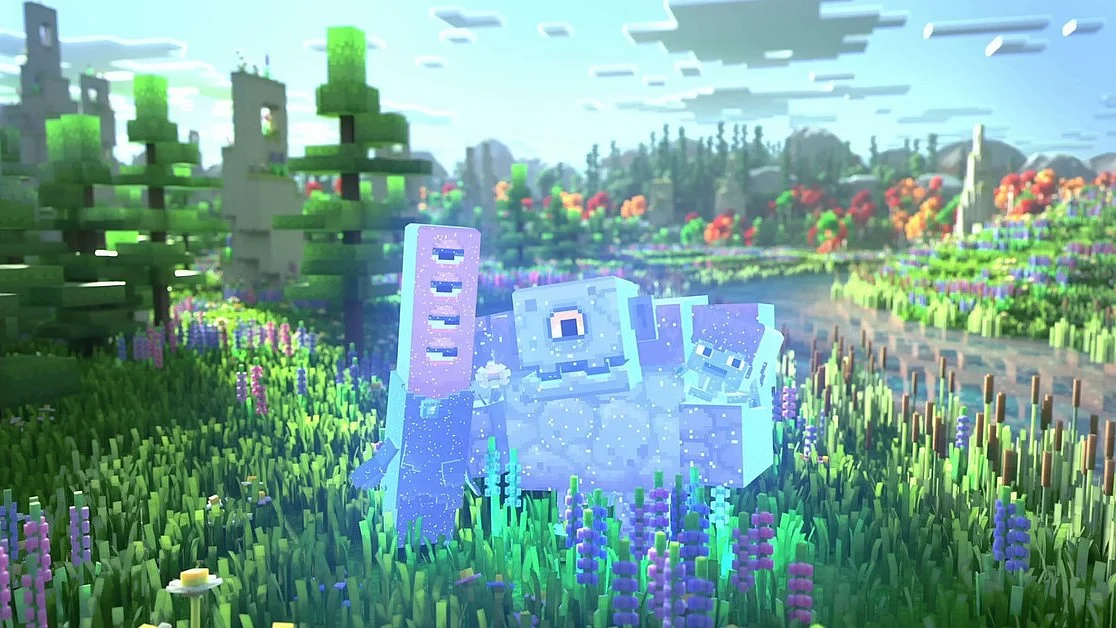
Cover-Credits:
Playing Minecraft: Java Edition can lead to FPS (frames per second) drops and it can hinder your experience. The FPS drops can happen if you have too many background applications, do not meet the system requirements, or do not have the right graphics settings to optimize performance. The debug menu in Minecraft: Java Edition is your best friend when it comes to optimizing settings and boosting your FPS. Here is a quick guide to help you get started with optimizing the game on any system.
Close background processes and check system requirements
Before you tinker with the debug or settings menus, make sure that you close any unnecessary background processes before you launch Minecraft. Once you are done, also check if you meet the system requirements needed to run the game optimally.
CPU: Intel Core i3-3210 3.2 GHz / AMD A8-7600 APU 3.1 GHz or equivalent
CPU SPEED: Info
RAM: 2 GB
VIDEO CARD: Integrated: Intel HD Graphics 4000 (Ivy Bridge) or AMD Radeon R5 series (Kaveri line) with OpenGL 4.41Discrete: Nvidia GeForce 400 Series or AMD Radeon HD 7000 series with OpenGL 4.4
PIXEL SHADER: 5.0
VERTEX SHADER: 5.0
OS: Windows 7 and up
FREE DISK SPACE: At least 1 GB for Game Core and Other Files
If you want to see your system specifications, search “about” in your Windows 10/11 search bar and click on “About Your PC.” The pop up will show your system configuration and you can check if you meet the minimum requirements.
Best settings for more FPS in Minecraft
Here are all of the settings that can contribute to better performance in Minecraft: Java Edition. You can access the graphics settings menu by hitting Esc (Escape) and going to Video Settings.
Turning down your render distance
Change your graphics setting from ‘Fancy’ to ‘Fast’
Turn off Smooth Lighting and Clouds
Reduce your FOV if it was increased
Set particles to minimal
Turn off vsync (may be dependent on global video card settings)
Disable Mipmaps
Disable Biome Smoothing
Set the game to windowed mode. Similarly, you can also try full-screen mode by either toggling in-game or pressing ‘F11’
When in multiplayer, move away from areas that have many players, mobs, or large buildings
If these changes do not help and you meet the system requirements, there may be something wrong with your PC. We recommend seeking technical assistance for your PC or laptop.

