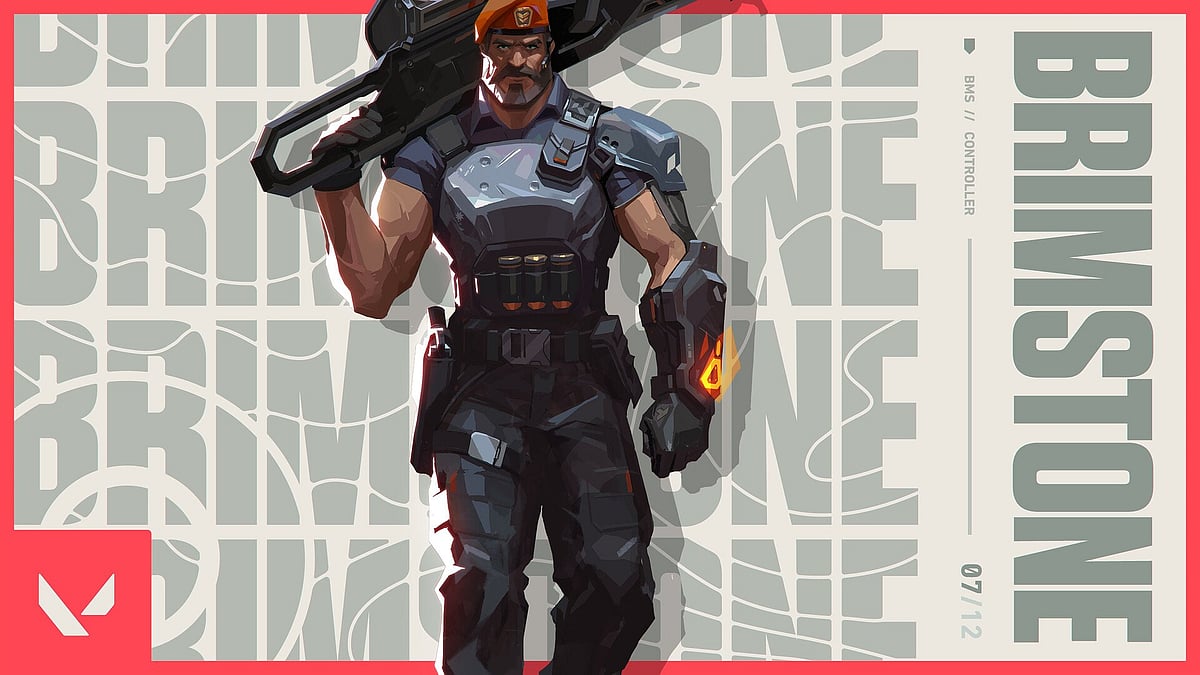
Cover-Credits:
Valorant’s "could not enter matchmaking error" usually shows up when the game client has connectivity issues. It is usually caused by the player’s internet or network hardware and in some cases, it can be due to issues with Riot Games’ servers. There are some solutions you can try to fix the issue, you will need to contact your ISP (Internet Service Provider). Before trying any potential fixes, make sure you check Riot Games’ Support page or Twitter account to see if the servers are down. In some cases, the error code can show up when the game is undergoing maintenance.
Fixing the ‘Could Not Enter Matchmaking’ Error in Valorant
Head to the official Riot Games Support Twitter account before you try to fix Valorant’s "could not enter matchmaking" error. In case the game is experiencing any issues, all you need to do is wait until the servers are back online. The support staff tweet in case of any outages and also notify players when the servers are back online.
You can also go to the official support page and check if any maintenance is scheduled when you run into the issue.
Valorant’s "Could Not Enter Matchmaking" Error: Restart Riot Vanguard and Valorant
Exit Valorant.
Right-click on your Taskbar.
Click on Task Manager.
Search for Riot Vanguard and other processes starting with “Riot”.
Right click on all of the Riot processes and click “End Process”.
Start Valorant
Valorant’s ‘Could Not Enter Matchmaking’ Error: Flush Your DNS
Your temporary network files may be causing issues which is why cleaning your files can often fix the issue.
Press the Windows Key
Type “Command Prompt” and hover on the first app result
Click on "Run As Administrator"
If asked whether to allow Command Prompt to make changes to your computer, select Yes.
You should now get a new window with a black screen.
Type "ipconfig /flushdns" and press Enter.
Type "ipconfig /registerdns" and press Enter.
Type "ipconfig /release" and press Enter.
Type "ipconfig /renew" and press Enter.
Type "netsh winsock reset" and press Enter.
Restart your computer.
Valorant’s Could Not Enter Matchmaking Error: Change Your DNS
Network issues might cause the matchmaking error. You should consider changing your DNS on your computer or on your router to see if it helps. Login to your router and head to the setup page. Leave all existing settings intact and change your primary and secondary DNS to any of the following:
1.1.1.1
1.0.0.1
8.8.8.8
4.2.2.2
There is also an app you can install by Cloudflare that can toggle OpenDNS on or off. Head to https://one.one.one.one/ and download the app for Windows. Once installed, toggle it on and try playing Valorant.
Contact Your ISP If The Solutions Do Not Work
If any of the above solutions do not work, try contacting your ISP to notify them of the issues you are facing. Raise a ticket explaining that you are unable to connect to Valorant servers and they will be able to assist you.
