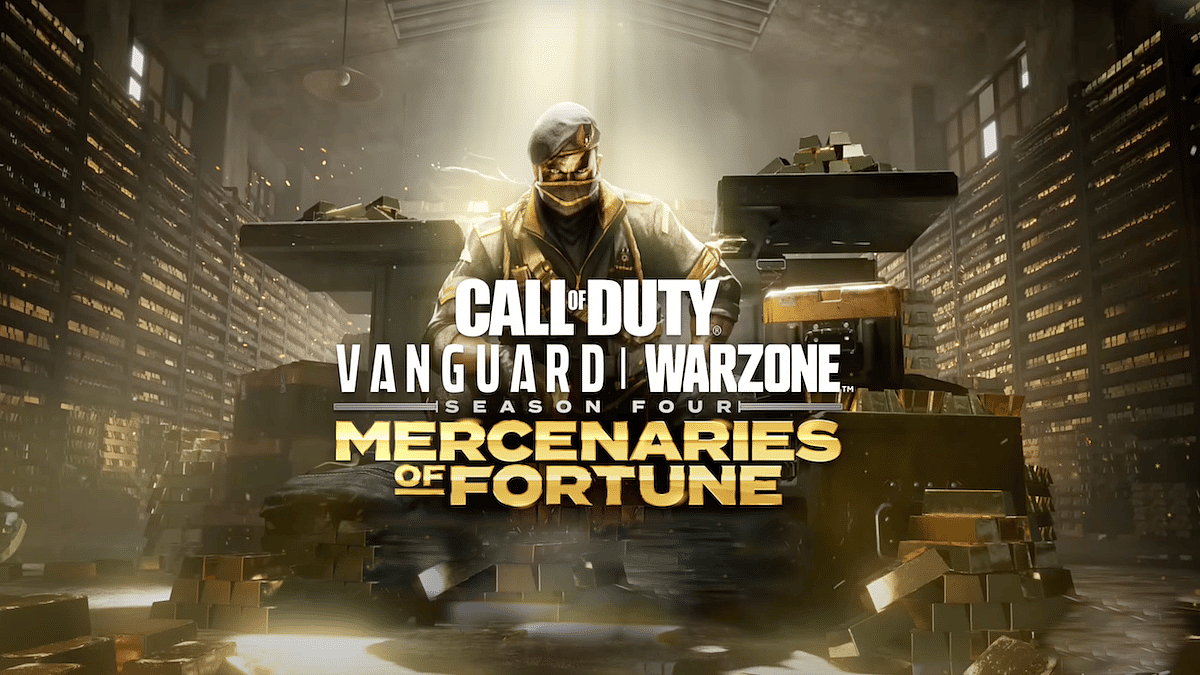
Cover-Credits:
Call of Duty Warzone’s Error Code 48 shows up when you are unable to download the game due to corrupt game initialization or due to internet issues. If you are unable to update the game, there are a few workarounds that can help you fix the issue. Here is a quick breakdown of all the ways you can fix Warzone’s error code 48.
Fix Warzone Error Code 48: Manual Update
If you are unable to update Warzone to the latest patch, you can manually udpate the game. Here’s what you need to do:
Exit the game and relaunch the game which should automatically download any pending updates.
If you end up on the Download Failed screen, click on Go Offline.
Wait a few moments and click on Go Online again.
If you still do not get access to the update, close the game and launch Battle.Net.
Select Warzone in Battle.net and click on Options > Check for Updates
You should now be able to update the game
If the above solution does not work it is likely that you are facing issues with your internet service provider. You should try checking for updates using a different internet connection like a mobile hotspot.
If you do not have a different internet connection to test the download on, your temporary network files may be causing issues. Cleaning your files can often fix error code 48 in Warzone:
Press the Windows Key
Type “Command Prompt” and hover on the first app result
Click on Run As Administrator
If asked whether to allow Command Prompt to make changes to your computer, select Yes.
You should now get a new window with a black screen.
Type "ipconfig /flushdns" and press Enter.
Type "ipconfig /registerdns" and press Enter.
Type "ipconfig /release" and press Enter.
Type "ipconfig /renew" and press Enter.
Type "netsh winsock reset" and press Enter.
Restart your computer.
Change DNS
You should consider changing your DNS on your computer or on your router to see if it helps. Login to your router and head to the setup page. Leave all existing settings intact and change your primary and secondary DNS to any of the following:
1.1.1.1
1.0.0.1
8.8.8.8
4.2.2.2
There is also an app you can install by Cloudflare that can toggle OpenDNS on or off. Head to https://one.one.one.one/ and download the app for Windows. Once installed, toggle it on and try launching Battle.net to download the update.
