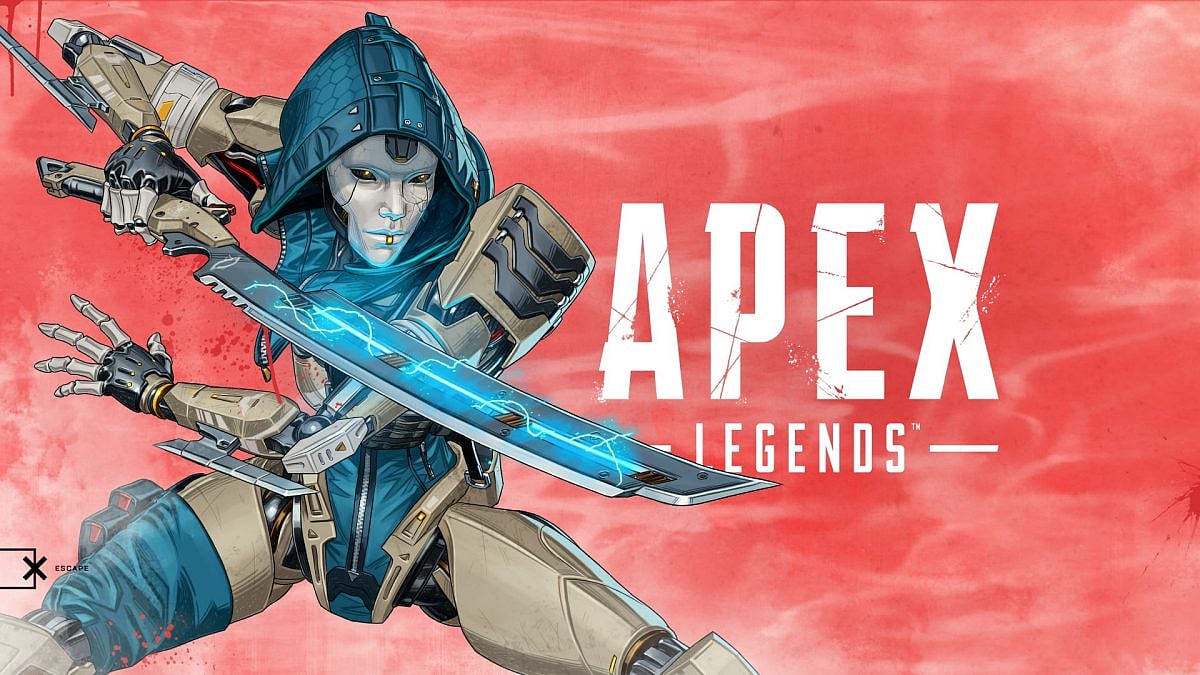
Cover-Credits:
Apex Legends allows you to use any name on most platforms. Some platforms require you to change your name on Origin if you want your new name to show up in-game, while other platforms require you to change your username for the respective platform (like Steam) and it updates your name in-game after rebooting the game. Here is how you can change your name in Apex Legends on any platform.
Changing Your Name in Apex Legends
Steam
Your SteamID and Steam Account Name can not be changed, even by Steam Support staff members. Your player name can be changed at any time in your Profile Settings, under "Edit my Profile" page.
Origin
If you’d like to change your Origin/EA Account information, simply:
Log in to the Origin client.
Click your username, then click “Edit My Profile,” found beneath your avatar picture.
Click ‘Edit’, next to “Basic Information,” answer your security question, and make your changes.
Note: If you use the same username for EA's forums, this may affect elements of your forum identity, including post count, standing, and permissions. You may also have to log out of the forums and log back in again if you're signed in during the name change.
Nintendo Switch
The Nintendo Network ID (username) and country cannot be changed once the account is created. The only way to change this information is to create a new Nintendo Network ID.
You do not need to delete the current Nintendo Network ID to create a new one on your system. Deleting a Nintendo Network ID will also delete any purchases or digital content that is associated with that account. So, it is not recommended to make a new Nintendo Network ID if you have purchased skins or other items in Apex Legends.
Xbox
Press the Xbox button on your controller, then select System > Settings > Personalization > My profile > Customize profile. Select your gamertag, then select it again to type a new gamertag or select one from the suggested list.
PlayStation
Sign in to PlayStation’s Account Management page and select PSN Profile from the sidebar.
Select Edit next to your current online ID.
Enter a new online ID and follow the on-screen instructions to complete the change.
After you complete the change process, you will be signed out of all devices.
