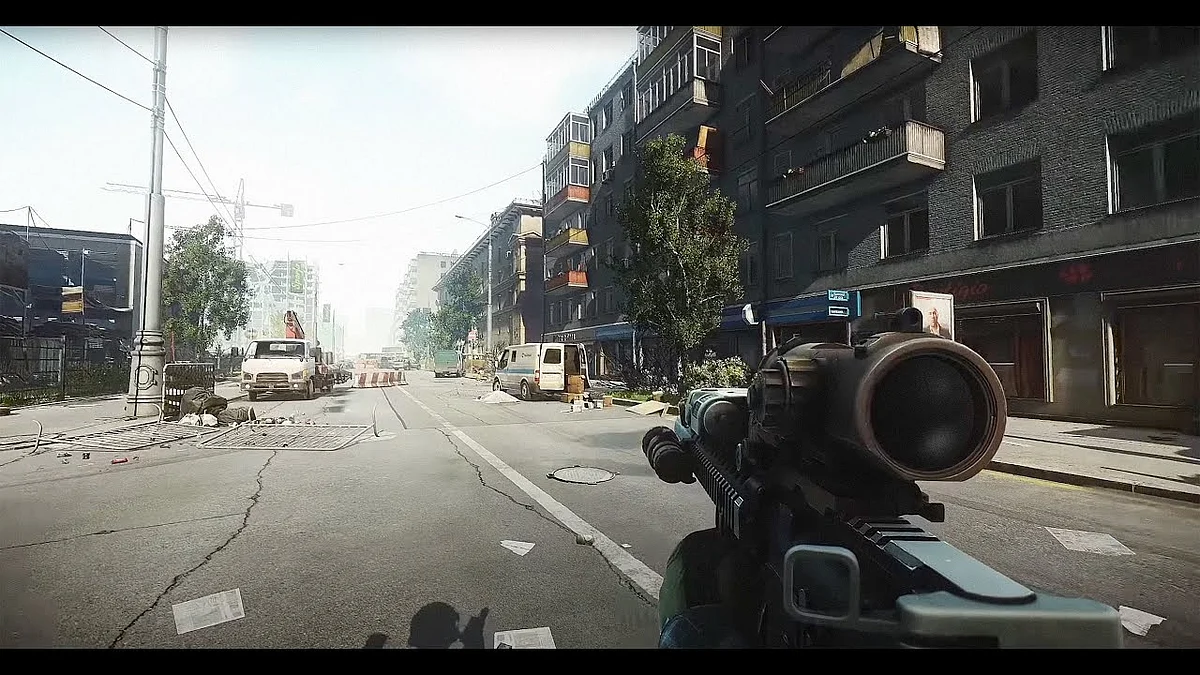
Cover-Credits:
There are times when players run into in-game errors. This can prevent them from diving into what the game has to offer. Moreover, it can disrupt the gaming experience if you've been looking forward to, the whole day. Escape From Tarkov is also prone to such errors and one particular error message is targeting players.
The said error is the Escape From Tarkov Error 103003. This is the 'Access Denied Game Launch Error', prohibiting players from entering the game lobby. The pop-up box for this particular error reads as follows:
"Game launch error. ERROR: 103003. Access is denied."
Here is how you can fix this error to resume your seamless gaming experience.
How to Fix the Escape From Tarkov Error 103003?
If you are not sure about how to go around and fix this frustrating error, worry not. You are not alone and we are here to help you. You can try these possible solutions to try and fix the Escape From Tarkov Error 103003.
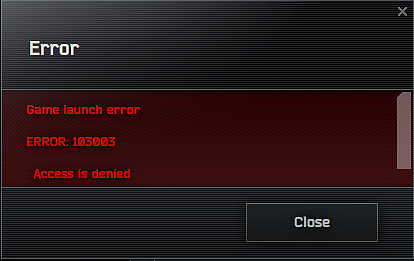
Escape From Tarkov
1. Run Escape From Tarkov Game and Launcher as Administrator
Try to run the game and launcher with administrator privileges. It is a common fix for the error 103003. This allows the game the necessary permissions to alter system files and settings.
Right-click on the Escape from Tarkov launcher shortcut.
Select "Run as administrator" from the menu.
Make it a permanent setting by right-clicking the launcher shortcut again.
Choose "Properties" and go to the "Compatibility" tab.
Tick the box that says "Run this program as an administrator."
Click "Apply," then "OK."
Repeat these steps for the game’s executable in its installation folder.
2. Verify the Integrity of Escape From Tarkov Game Files
Error 103003 can stem from corrupted or missing game files. Conducting an integrity check helps repair or replace problematic components.
Open the game launcher.
Navigate to the game settings.
Select the option to verify game files.
Allow the launcher to repair any issues found.
Try launching the game again, after some time.
3. Disable Overlays
Overlay features from other applications can interfere with game performance and cause errors.
Turn off in-game overlays in software like Discord, Steam, or NVIDIA GeForce Experience.
Access each application’s settings and find overlay options.
Disable the overlays and restart your computer.
Try running Escape from Tarkov again.
4. Check Antivirus And Firewall Settings
Antivirus and firewall settings can block game executables by mistake, causing the “Access Denied” error. Ensure Escape from Tarkov is allowed in these settings.
Open antivirus, check for blocked Escape from Tarkov files, and allow them.
Open firewall settings.
Select "Allow an app or feature through Windows Defender Firewall."
Click "Change settings" then "Allow another app…" to add the game’s executable.
Tick both "Private" and "Public" boxes for the game.
Click "OK," restart your PC, and try launching the game.
5. Uninstall And Reinstall Escape From Tarkov Game And Launcher
If none of the above solutions work, a fresh install might be necessary to fix the error 103003. This is an old trick but might work.
Uninstall the game and launcher.
Manually delete remaining game files in the install directories.
Download the latest launcher from the official site.
Reinstall the launcher, then the game.
Test to see if the error is fixed by launching the game.
6. Contact Escape From Tarkov Support
If issues continue persistently, contacting Escape from Tarkov support is your last resort.
Reach out to the support team for tailored solutions.
Provide details about the error and your system.
Follow their guidance to resolve the issue.
