
Cover-Credits:
- Here are Shroud’s Valorant Settings that you can take advantage of on your own computer and emulate his setup.
- Settings like sensitivity should be left to personal preference but ideally you want to keep sensitivity as low as possible without losing the ability to aim comfortably.
- Shroud is a consistently high ranking Radiant player and has been a former pro CS:GO player with Cloud9.
Here are Shroud’s latest Valorant settings that he has been using in 2021. If you want to emulate his setup and experience what Valorant feels like using Shroud’s settings, we have his custom crosshair, keybindings, and video settings in one place. Do note that copying his settings might not yield the most optimal results for you as settings like sensitivity are a matter of personal preference. However, they should serve as a good indicator for what you should be aiming for if you want the best performance and optimization you can get out of Valorant with Shroud’s settings.
Shroud Valorant Settings: Key Bindings and Keyboard
Shroud currently uses the Logitech G Pro X Keyboard SE
- Crouch - Left Ctrl
- Walk - Left Shift
- Jump - Spacebar
- Ability 1 - E
- Ability 2 - Q
- Ability 3 - C
- Ultimate Ability – X
Shroud Valorant Settings: Mouse
Shroud currently uses the Logitech G Pro X Superlight. Here are his settings:
- DPI - 450
- In-game Sensitivity – 0.78
- eDPI - 351
- Scoped Sensitivity - 1
- Polling Rate - 1000
- Windows Sensitivity - 6
- Shroud Valorant Settings: Crosshair
Shroud Valorant Crosshair
Crosshairs are a matter of personal preference, but you can find out how to make the perfect crosshair in Valorant or try out Shroud’s crosshair in the Valorant Crosshair Generator app and see if it translates well into your gaming PC.
- Colour - Cyan
- Inner Lines - 1 / 8 / 2 / 5
- Outlines – On / 1 / 1
- Outer Lines - 0 / 0 / 0 / 0
- Center Dot - Off
- Fade - Off
- Movement Error - Off
- Firing Error - Off
Understanding movement error and firing error is important if you want to see how they affect your accuracy when shooting. You can toggle both settings in the shooting range and see how they affect the crosshair visuals. If you leave both settings on, you will notice that the lines on your crosshair react to you moving or firing your weapon, making your crosshair bigger.
Shroud Valorant Map settings
- Rotate - Based on Side
- Keep Player Centered - Off
- Minimap Size – 0.978
- Minimap Zoom - 0.843
- Minimap Vision Cones - On
- Show Map Region Names – Never
Shroud Valorant Video Settings
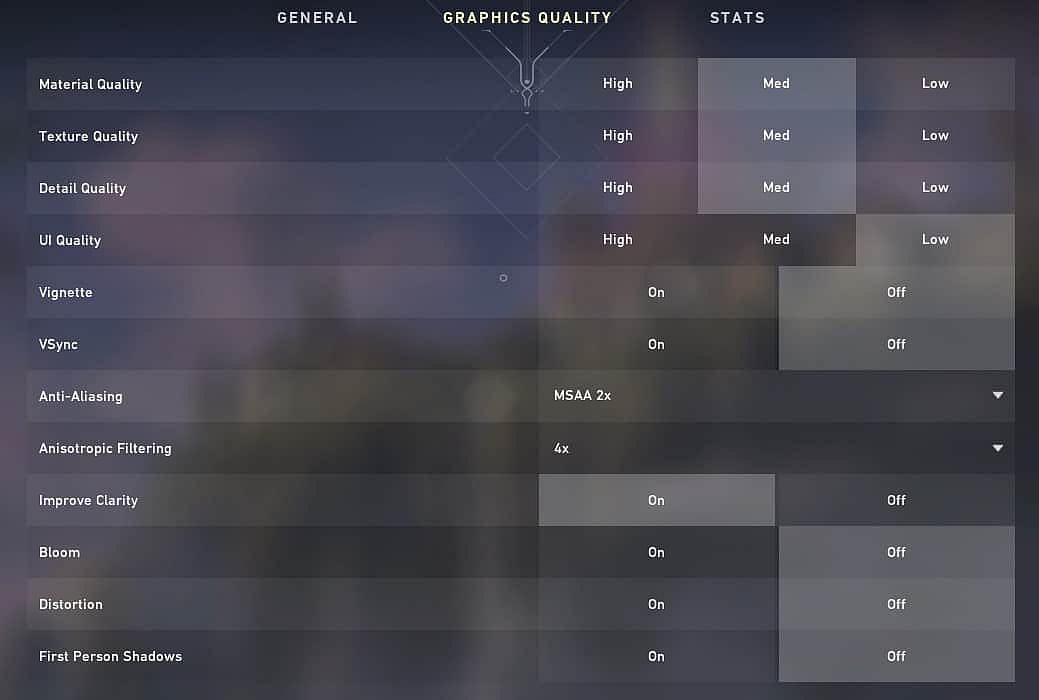
- Material Quality - High
- Anti-Aliasing – MSAA 4X
- Detail Quality – High
- Anisotropic Filtering - 8x
- Texture Quality - High
- Improve Clarity - On
- UI Quality - Low
- Bloom - Off
- Vignette - Off
- Distortion - Off
- Vsync - Off
- First Person Shadows – On
RELATED: TenZ Valorant Settings 2021: Crosshair, Keybinds, and Video Settings
