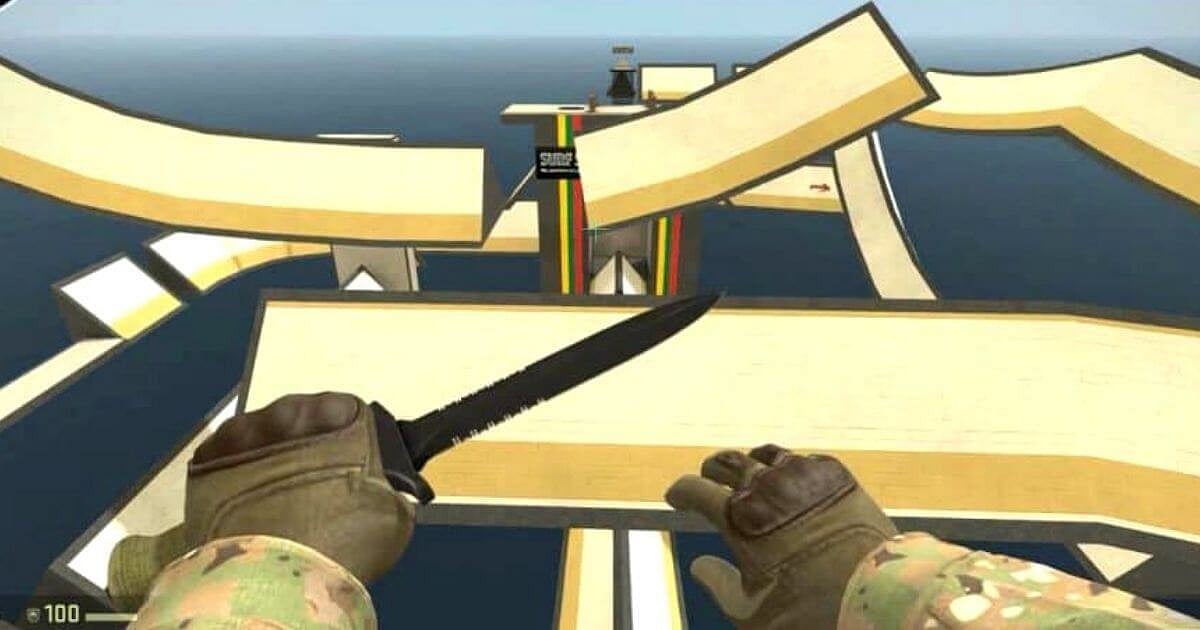
- Players have been surfing in Counter-Strike since its 1.6 days and it still continues to be quite popular.
- The casual game mode requires the players to glide across a maze that consists of various obstacles and ramps, without falling down.
- Read on to find out how to play custom surf maps in CS:GO, join surfing servers directly, basics of surfing, and some of the best CS:GO surf maps.
Surfing is one of the best ways in CS:GO to destress and distance yourself from competitive matchmaking which at times can be quite a frustrating experience. Surfing is very different from the regular Counter-Strike game modes where the objective more or less remains the same, mostly revolving around gunplay. Surfing in CS:GO basically means gliding across a maze that consists of various obstacles and ramps, without falling down. Some advanced versions of surf maps feature armed combat, but the most popular ones are categorized as linear or staged. Overall this is a fun game mode that has been enjoyed by the Counter-Strike community since the 1.6 days and still continues to be quite popular amidst the general userbase.
For all those that are new to surfing in CS:GO or have heard of it but never actually tried it out, I guess this is the perfect time to give it a try. Here we will try to break down how you can play surf maps in CS:GO, how surfing works, and the best surf maps to try out.
RELATED: CS:GO Aim Training in 2021: 8 Best Practice Maps to Improve Your Game
How to find surf maps and servers in CS:GO?
The easiest way to jump into a surf map is by simply opening CS:GO and going through the many community surf maps that are currently available. Simply select anyone which you would like to join and start surfing, initially it will be a bit difficult to get a hang off but you will get the hang of the basic within no time.
This is how you can browse through the community surf maps and servers within CS:GO,
- First of all, launch the game and select ‘Play CS:GO’.
- From the drop-down menu, select ‘Community Server Browser’.
- In the search bar at the bottom, type ‘Surf’ or ‘Surfing’ and check out all the results.
- The server will indicate how many players are currently playing, and it is the best way to find out how popular a server is. Click on any of the servers from the list, and press ‘Connect’ to join it.
- The game will automatically start downloading all the assets required for the map, if it is your first time playing surf game mode or if it is a new map, so loading may take some time.
- Once you have loaded all the assets and accepted all the server rules that mostly describe the surf map's difficulty, you are all set and ready to go.
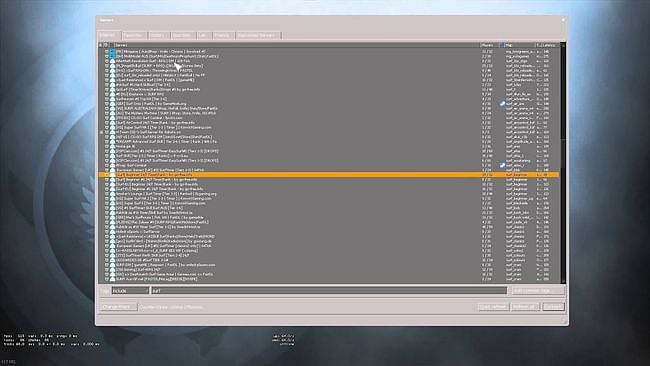
How to find and download custom surf maps in CS:GO?
While it is easier to join existing surf maps and servers directly, they may get repetitive over time and for some players it may also prove to be a bit of a challenge. The best thing in such a situation is to go through the ‘Steam Workshop’ and download a custom surf map, as per your requirements and demands.
This is how you can browse through the community-made surf maps and enjoy them within CS:GO,
- Open ‘Steam’ and click on ‘Workshop’ under the ‘Community’ dropbox, this will open the ‘Steam Workshop’.
- You can then enter the filter for ‘CS:GO’ and type ‘Surf’. This will give you plenty of surf maps to choose from.
- Now you can click on the green ‘Subscribe’ button and add all the surf maps that you want to try out.
- You should launch the game, open the ‘Console’ and paste these console commands (Click Here) before trying out any of your selected surf maps.
- After you have entered the console commands, you may click ‘Workshop Maps’ from the drop-down menu, select your favorite map, and start surfing.
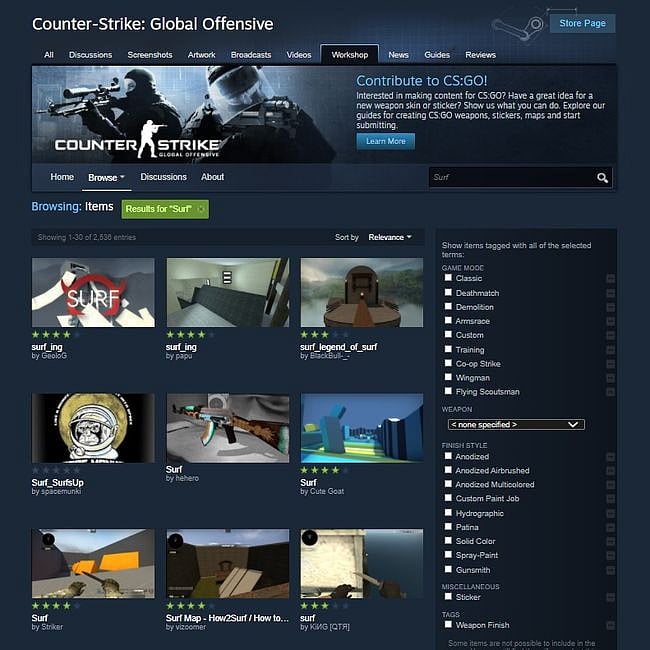
RELATED: CS:GO Console Commands - Most Useful Ones in 2021
How to surf in CS:GO?
The concept of surfing in CS:GO is easy to understand, but tough to master. As players glide on top of surfaces and control their movements both in the air and on the slope. The only things that players need to use while surfing is a mouse and 2 keys, A for moving left and D for moving right.
Here is how you can slide successfully while surfing in CS:GO. When you are on top of a slope, the objective should always be to push against the wall. So if a slope is on your right press D and if it is on your left press A. While pressing the 2 buttons will help you slide, adjusting the aim with a mouse is also important to maintain the balance while sliding.
Always make sure that you point your crosshair in the direction that you want to surf to otherwise, you will lose momentum or simply fall off. Though it is important to maintain the balance you also need to generate momentum in order to launch your self on to the next surface and move forward through the maze. For this, you will once again have to use your mouse to create an angle and catapult towards the next slope.
It is difficult to explain how this mechanism works through words, but now that you know the basics getting a hang of it practically should not take too long.
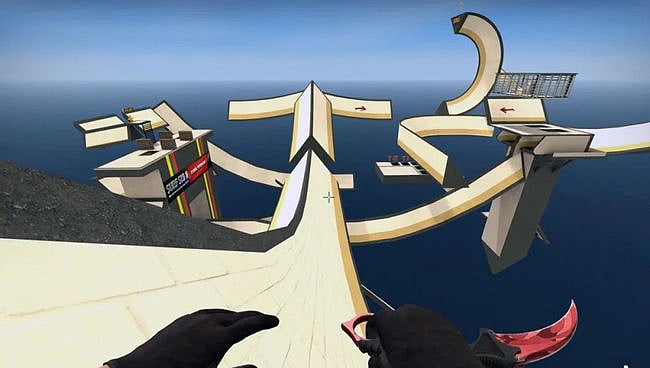
What are the best surfing maps in CS:GO?
Some of the most popular surfing maps in CS:GO which are also enjoyed by the community at large have been listed below. These are some of the most played surf maps and are highly recommend to all players who surf.
RELATED: CS:GO Console Commands - Most Useful Ones in 2021
