
- Communication is key when it comes to CS:GO but at times you do come across some toxic or disruptive players who need to be muted.
- The two modes of communication in CS:GO are text and voice. You can mute players across both the channels or any one of them.
- Read on to find out all the ways you can mute a CS:GO player, in detail - via settings, in-game scoreboard, console commands.
Muting CS:GO players is not always the right thing to do, considering the fact that Counter-Strike is an online multiplayer game which requires a considerable amount of communication between teammates. However, there are a lot of times when a player might come across a toxic individual or a relentless back-seat driver, and it becomes near impossible to enjoy the game. For times like these, Valve has provided all players with a few options to be able to mute disruptive individuals. So let’s take a look at how you can mute certain players in CS:GO and maintain your sanity.
There are 2 ways players can communicate in CS:GO, either through text or the more common common voice. Players have the choice to mute players across both text and voice channels, or only one of those channels, depending on the situation. Here are all the ways to mute a disruptive or toxic CS:GO player, across both text and voice.
RELATED: CS:GO Devs Announce new System to Tackle Communication Abuse
How to mute CS:GO players - Explained
Gone are those days you had to type commands through CS:GO’s console to mute certain players. Now, Valve has provided the options directly in the game settings to make the whole process more user friendly, directly taking a stance against the growing toxicity within the community.
CS:GO communication settings
This is the easiest way to mute players in CS:GO as it allows you to mute the entire enemy team and even your own team in one go, across all the games. The downside to this is that, you will be missing out on a lot of valuable information and at the same time will not be able to pass any to your teammates either. Here is how one can go ahead and apply these settings,
- Launch ‘CS:GO’ and click on the ‘Settings’ option present above on the main screen.
- Click the ‘Game’ subtitle under ‘Settings’ and then scroll down to the ‘Communications’ tab.
- Under this tab you will come across 2 very important settings - ‘Mute All But Friends’ and ‘Mute Enemy Team’.
- You can enable both these options or any one of them, as per your comfort and requirement. These options override all other changes so be cautious when applying them, as they might hinder your overall CS:GO experience.
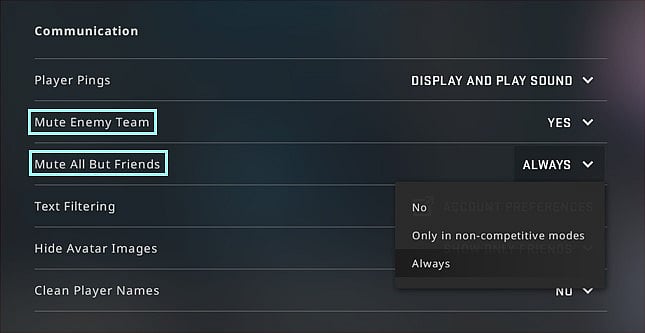
Mute CS:GO players via scoreboard
If you are an experienced player and have been playing CS:GO for quite some time now, you probably understand how crucial effective communication is in order to win a particular match. Simply muting all the players is not a smart approach, as it will definitely hinder your overall CS:GO experience and in most cases will make it even harder to enjoy the game and excel at it. So instead, you can specifically mute only those players that are actually toxic and disruptive while continue engaging with other players. Here is how you can do this.
- While playing a match you can open the scoreboard by pressing the ‘TAB’ key.
- You can then simply tap the ‘Right-Click’ of your mouse to freely scroll around the entire scoreboard.
- Then ‘Left-Click’ on the name of any player on the scoreboard that you want to mute and click on ‘Block Communication’.
- Press the ‘TAB’ key again to enjoy the game again without the player troubling you again, as you have effectively blocked him across both text and voice channels.
- To unmute them, you can simply follow the same process again and then click on ‘Unblock Communication’.
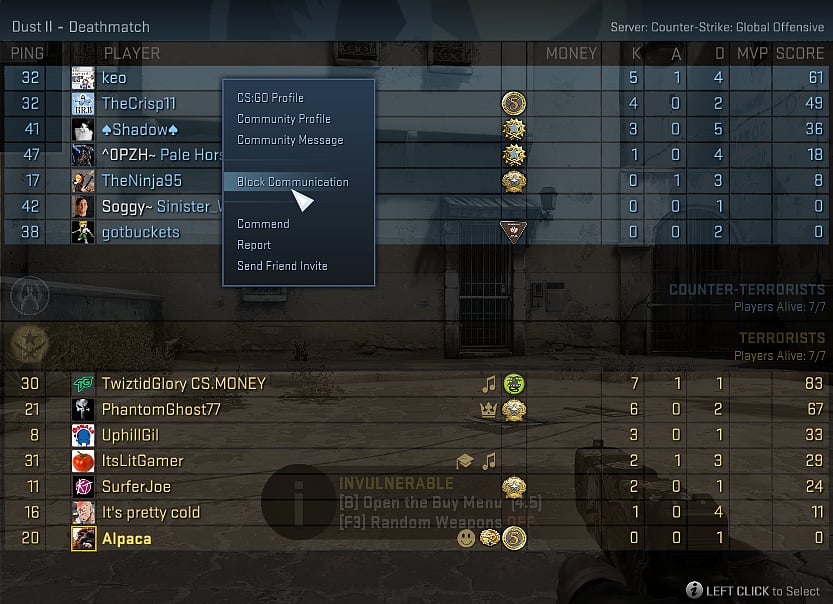
CS:GO console mute options
While there is an option to directly mute players via the settings provided by Valve, CS:GO users can do the same via a set of easy console commands also, and even add them to their CS:GO Launch Options.
- Open the console by pressing the tilde key (`).
- After the console opens, type ‘voice_enable 0’ and hit ‘Enter’.
- The following command mutes voice communications from all players while allowing them to communicate via text.
- To turn voice communications back on, you will need to type the same command once again but change the value from ‘0’ to ‘1’.
RELATED: Best CS:GO Launch Options 2021: Boost FPS, Increase Performance, Optimal Settings
These are all the ways you can mute certain or all players in CS:GO across both the text and voice channels. Depending on what you are comfortable with, your experience playing CS:GO, and personal preference, you can go ahead with any of the routes mentioned above to mute a player.
