CS2 Autoexec Commands: What Is It, How to Setup, Solving Issues, More
Get the most out of your system for a better gameplay experience.
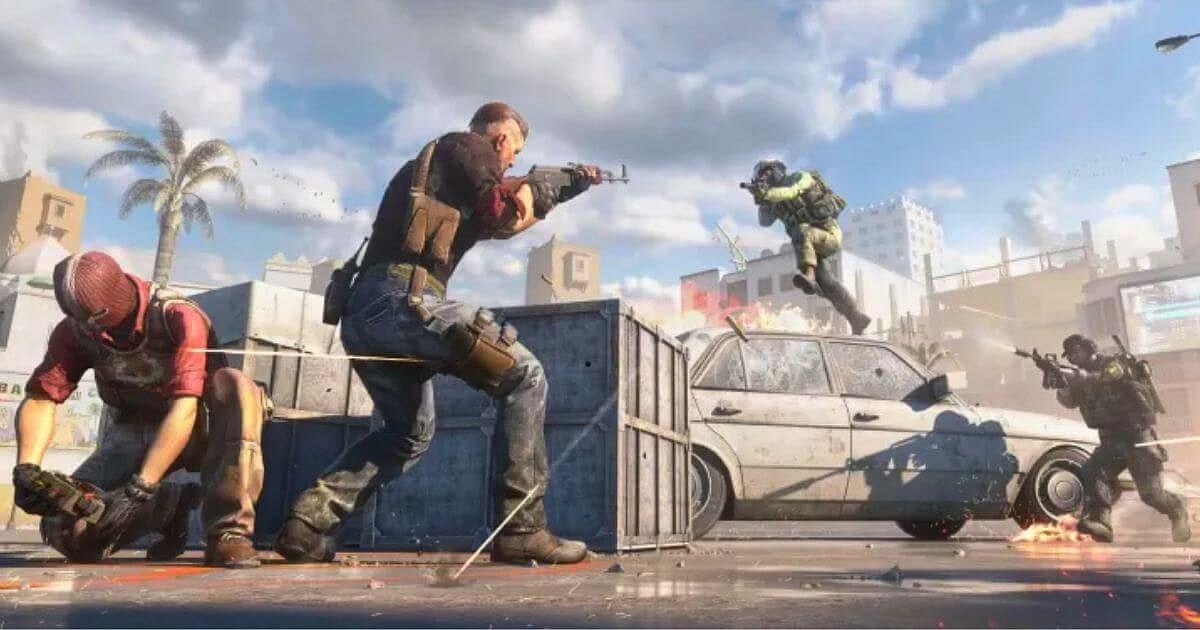
Cover-Credits:
Counter-Strike 2 was officially released by Valve on 27th September and while the community is certainly all smiles, there is no denying that the delivered product still lacks finishing touches.
The number of community members complaining about inconsistent frame rates and random drops in performance despite having high-end systems is quite significant.
Yes, the developers have taken note of the situation and will be rolling out fix for all issues in due course of time, till then players can rely on certain CS2 autoexec commands to run alongside the game and stabilize the overall performance.
CS2 Autoexec Commands: Complete Guide
Veterans who have been long-time fans of the Counter-Strike franchise might be aware of CS2 autoexec commands, what they mean, and their different use cases.
However, there are always new players who are introduced to the game every time a new upgraded version is released, for those and others who might not be familiar with this term and what it stands for, here is a detailed breakdown to help you improve the performance of Counter-Strike 2 on your respective systems.
What Are Autoexec Commands in CS2?
To put it simply, autoexec commands short for automatically executing commands are a set of custom inputs created by players as per their in-game requirements like what type of crosshair would they like, network optimizations, setting up their launch options, and much more.
It usually runs automatically when CS2 is launched or it can also be triggered manually once the game opens up.
A player usually creates an autoexec.cfg file which contains all necessary information related to their game settings. This is usually placed in a certain game folder from where it can be automatically accessed or manually triggered.
How to Setup Autoexec Commands in CS2?
While it may seem like a complicated thing to deal with before starting, in reality, the process of creating an autoexec command in CS2 is not difficult at all.
The only thing required before starting is the list of console commands that a player needs to execute via the autoexec.cfg file and ensure that it launches when Counter-Strike 2 begins.
Here is a fairly detailed step-by-step guide.
First, head over to Steam and right click on CS2, then under 'Manage' click on 'Browse Local Files'.
A window will pop up. Here, navigate through folders in the following manner - Game > CSGO > CFG.
Try to locate a file called 'autoexec.cfg' and if you are not able to spot it then simple create one.
Next, right-click and create a new 'Text Document' and rename it to 'autoexec.cfg'. When the prompt comes to replace with the old file simply hit yes and proceed.
This file can be opened using any text editor like Notepad which is already available by default.
Once open, players can input any and all console commands that they want to be executed automatically every time the game runs.
Once done, simply save your settings and then head over to Steam, right click on CS2 to open 'Properties'.
Within the 'General' tab itself scroll down to 'Launch Options' and if '+exec autoexec.cfg' is not present in the start of the long list of code then simply add it.
From now on, every time CS2 runs the autoexec fill will load automatically.
In case it does not load automatically, players can even manually activate it by opening the Console available within Counter-Strike 2 and typing the Console Command 'exec autoexec.cfg'.
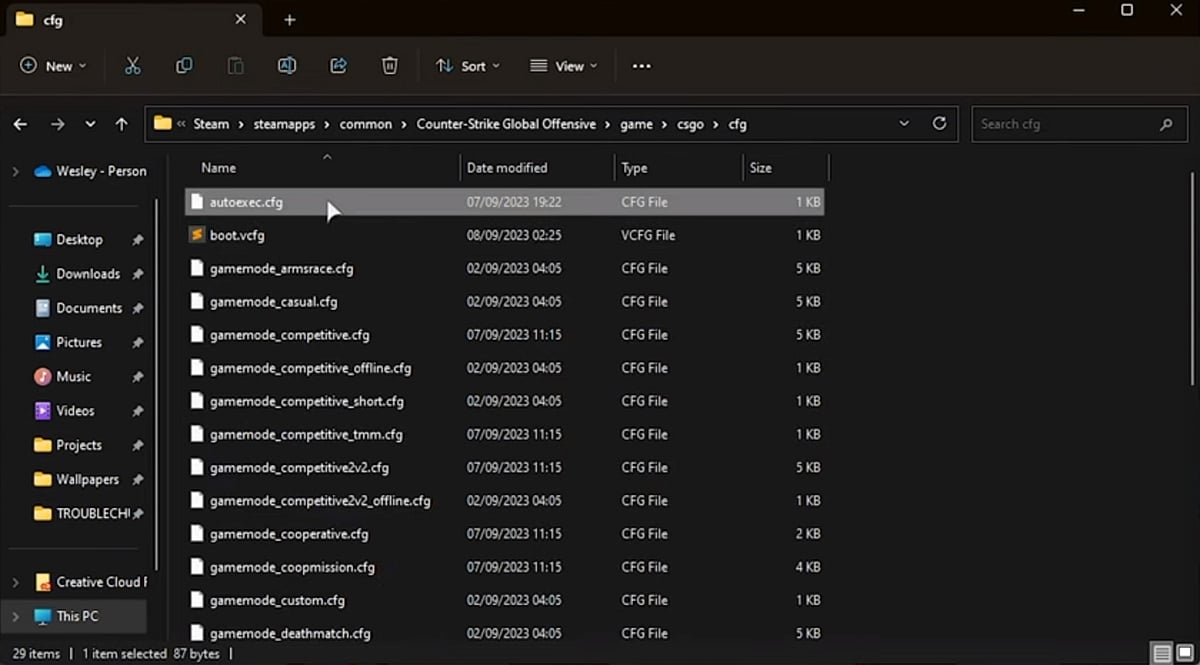
AFK Gaming
How to Resolve 'Unable to Read Autoexec File' Issue?
There are quite a few players who encounter an error message stating '[InputService] exec: couldn’t exec ‘{*}cfg/autoexec.cfg’, unable to read file'.
In case you face this issue, it is likely because you have saved the autoexec.cfg file directly in the 'CSGO' folder rather than following the path directory mentioned above.
This error can be rectified easily by following the steps mentioned below.
Locate the 'autoexec.cfg' file from its current location which should be under the 'CSGO' folder and cut it.
Navigate to the correct directory - Game > CSGO > CFG.
Paste the 'autoexec.cfg' file within the 'cfg' folder. When the replace prompt comes just press yes.
This is it, by following these simple steps, you should be able to resolve one of the most common errors faced by players when setting up autoexec command in CS2.
Here is everything you need to know about autoexec commands in Counter-Strike 2 including what exactly it means, its functionality in helping out the players, and how can anyone set up from scratch to make things a bit easier for themselves.
