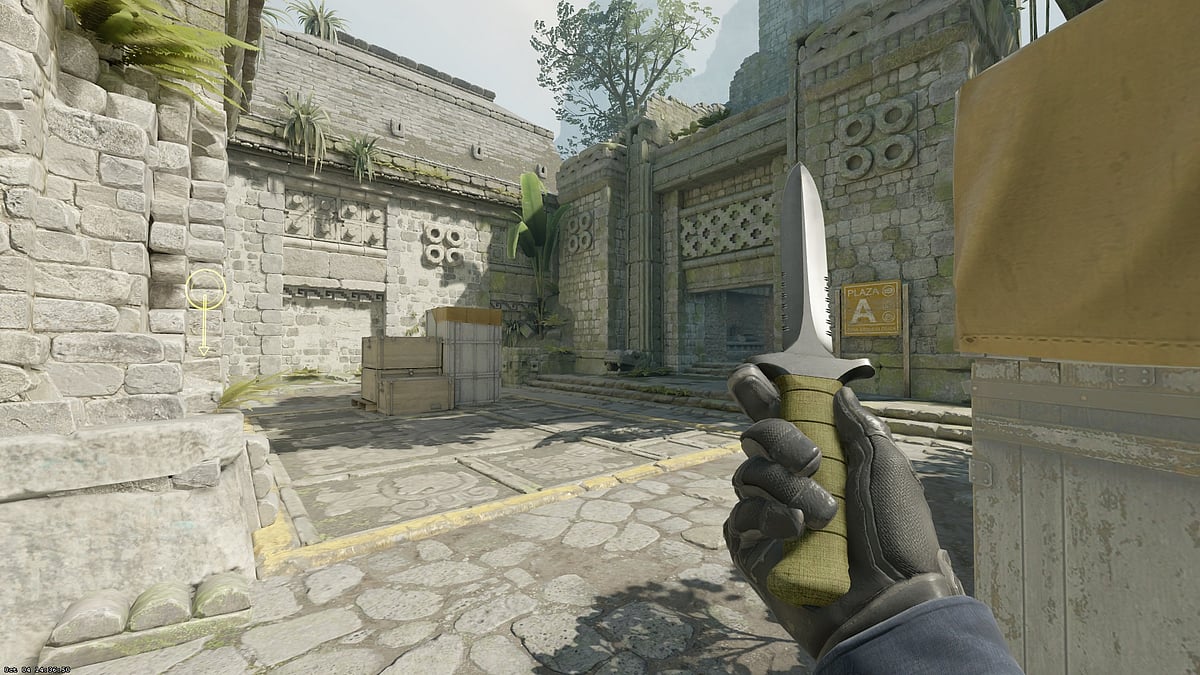
Cover-Credits:
In-game screenshot by AFK Gaming
Counter-Strike 2 provides players with a lot of customization options in terms of their equipment and controls. Regardless of whether you are a CS veteran or a new player, you will find the need to change and tweak your crosshair according to your own preferences. If you are a bit confused by the variety of options provided in the crosshair settings menu, worry not as we will discuss how to adjust your reticle according to your requirements. Let’s take a look.
How to Change Your Crosshair in Counter-Strike 2?
You can access your crosshair settings by clicking on the gear icon on the top left corner of your screen. Once you are in the settings menu, head to the Game tab and choose Crosshair which will automatically take you to that section.
Here you will see a preview of your crosshair and you will see it dynamically changing as you tinker with the settings.
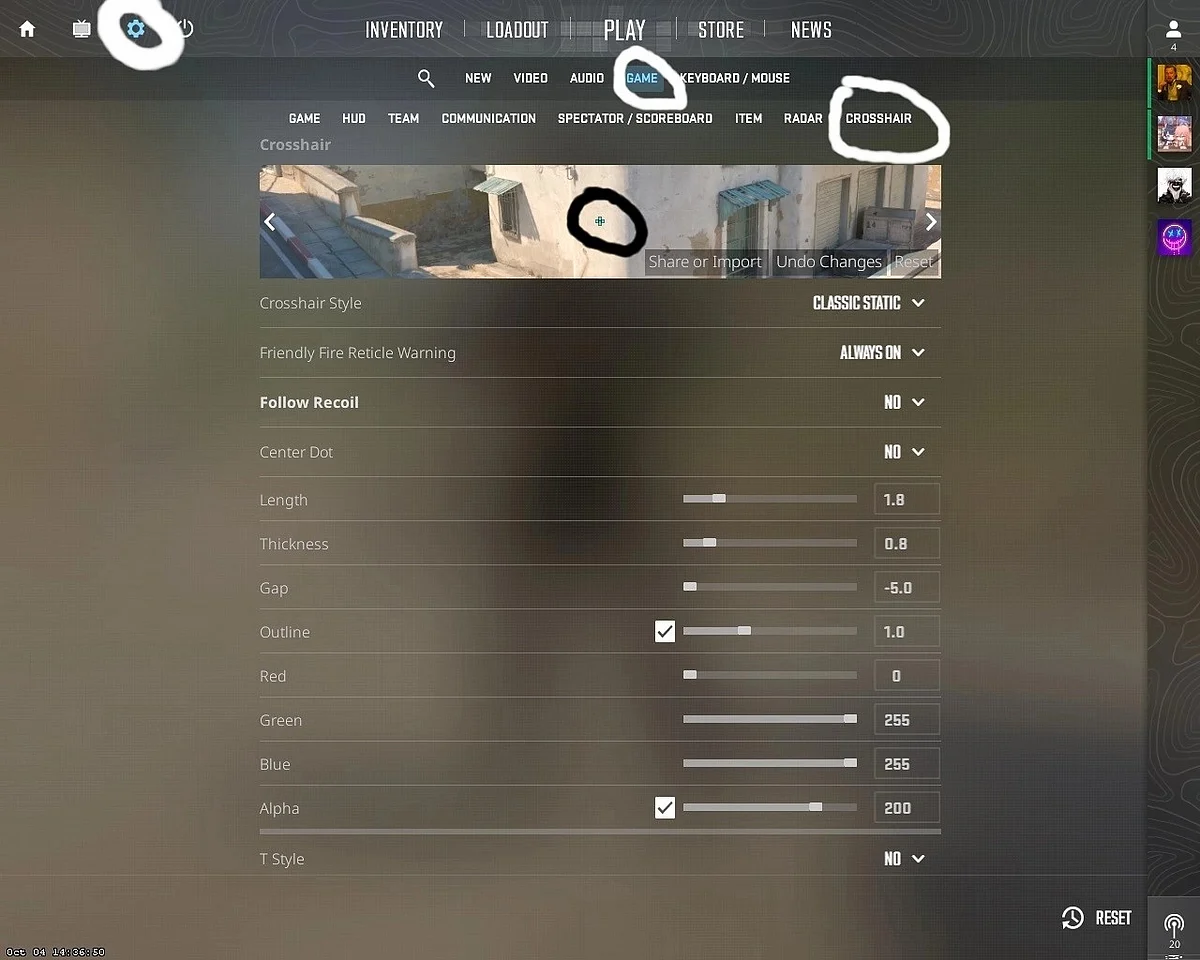
In-game screenshot by AFK Gaming
How to Copy Different Crosshairs in Counter-Strike 2?
Once you have the Show Player Crosshair option enabled in the settings, you will be able to look at the crosshairs of your teammates while you are spectating them. The game gives you an option to simply copy the crosshair and try it out for yourself. Here are the simple steps needed to copy them:
Open the game’s scoreboard by pressing Tab
Trigger your cursor by clicking on Mouse 2
Click on the selected player’s profile, where you will find the Copy Crosshair option
After clicking on it, you will be greeted by a prompt asking if you’d like to replace your current crosshair.
Select Yes to confirm it and try out the new crosshair
How Can You Import or Export Crosshairs in Counter-Strike 2?
Apart from copying other’s crosshairs, the game also gives you access to Crosshair Codes that you can use to share or import other reticles. You will find these codes at the bottom of the preview image in the crosshair settings menu. You can enter codes you’ve obtained from somewhere else or you can copy your own crosshair code to your clipboard.
What Are Our Crosshair Recommendations?
Traditionally Counter-Strike has always had the static crosshair which is now called Classic Static in the menu. We recommend you to use this instead of a dynamic crosshair which adapts to your movements and shooting. The reason behind this is that you will be far less distracted and focus more on aiming with the static one.
The Follow Recoil option is a brand-new feature added to CS 2. While it might sound enticing, it only follows the recoil pattern and does not take spraying and movement into consideration. You can also disable the Center Dot if you want to accurately see the center of your crosshair.
Additionally, you can attempt to switch things up by disabling the rest of the crosshair and using the center dot alone. This allows you to perform accurate one-taps even at long ranges, provided you have the right rifle for the job.
