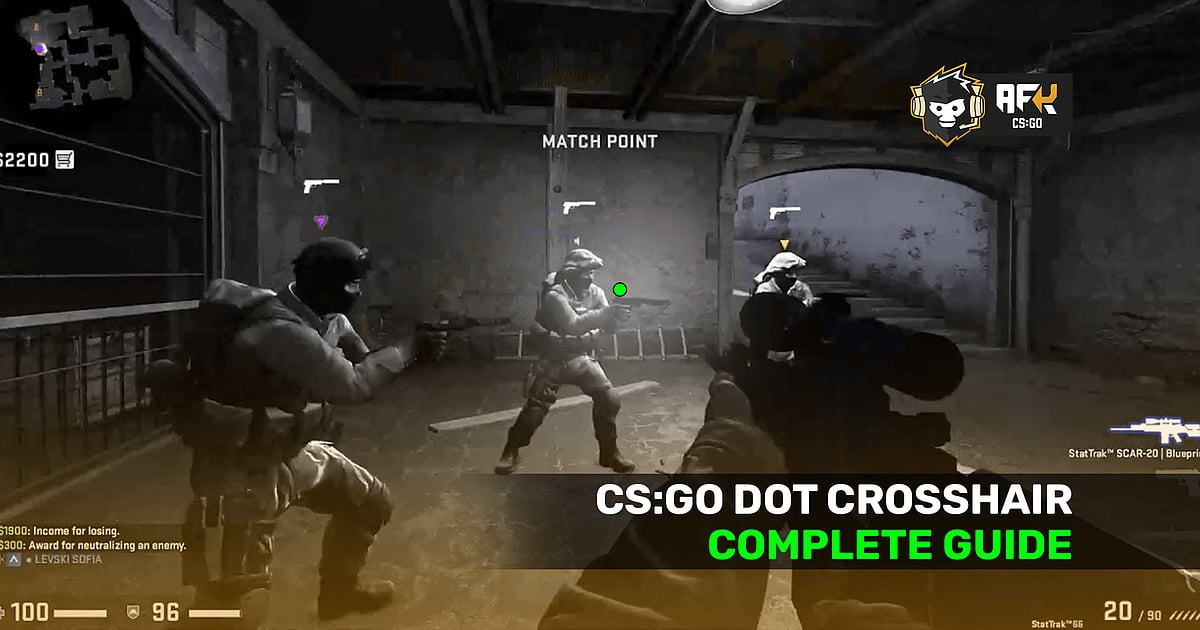
- Dot crosshairs are the current trend in CS:GO with many players trying them out to increase their accuracy.
- They are good for landing one-tap headshots and gives an edge in long-range fights. However, it becomes harder to spray and transfer fire between multiple enemies.
- Check out the best dot crosshair settings, console commands to modify them, and how to get it in CS:GO.
CS:GO dot crosshair seems to be the latest trend that players are trying out in order to improve their aim and get better at the game. A ‘Dot Crosshair’ is a type of aim settings used by players which turns a regular crosshair into a dot and can be achieved by simply executing a set of CS:GO console commands. The advantage of using a dot crosshair is that it increases accuracy, helping players land headshots efficiently and giving them an edge in long-range fights. However, the trade-off is that players might find it harder to spray with the weapon and also transfer fire onto other players.
We will breakdown the necessary settings below and explain in detail how to set a dot as your primary aim. Players can also add the console commands to their config files so that the next time they launch CS:GO a dot crosshair will be awaiting them in-game.
RELATED: Best CS:GO Launch Options 2021: Boost FPS, Increase Performance, Optimal Settings
CS:GO Dot Crosshair 2021 - Console Commands
Retired Belgian CS:GO player Adil "ScreaM" Benrlitom made the dot crosshair famous after he started using it in Valorant, from where it has now jumped over to CS:GO as well. So all the players who are thinking of trying out this dot aim, here are some crosshair related console commands that you need to know.
cl_crosshairstyle
There are five different types of crosshairs available in CS:GO and players can select a value between 0 - 4 to select anyone of them. The most preferred crosshair styles are 2, 3, 4. The remaining values generate default crosshairs which are quite terrible and cannot be modified further.
cl_crosshairdot
There are only two possible options with this setting which basically determines if a player wants a centre dot or not. Inserting the value 0 will disable the dot while the value 1 will enable it.
cl_crosshaircolor
This particular setting determines the colour of the crosshair and players can select a value between 0 - 5 to select anyone of them. The six colour options available are, 0 = red, 1 = green, 2 = yellow, 3 = blue, 4 = cyan, 5 = custom.
The custom colour value can be set through these three console commands; cl_crosshair_r, cl_crosshair_b, cl_crosshair_g. Players can select a value between 0 - 255 for each of these three commands to create a custom crosshair colour. These three settings represent red, blue, and green colour strengths, combining them results in a new colour.
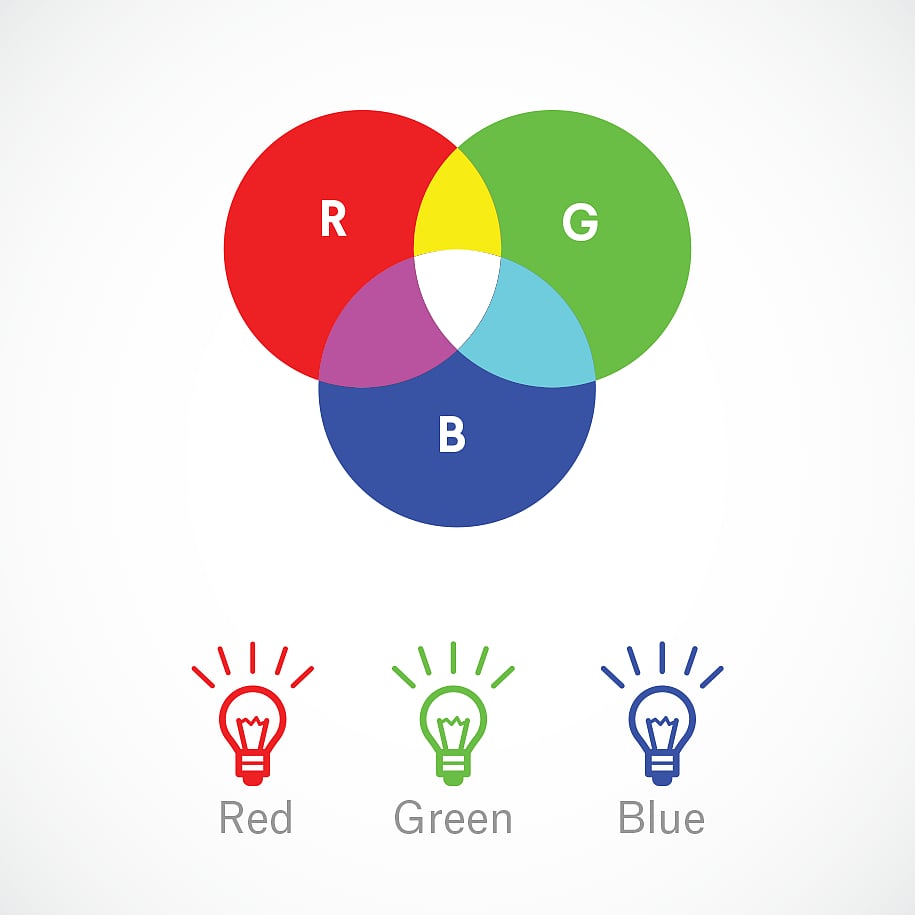
cl_crosshairalpha
This setting is helpful in adjusting the transparency of the crosshair. Players can select a value between 0 - 255 which determines the visibility of the crosshair. It is highly recommended to always keep this setting at 255 which helps the crosshair standout in front of any type of background.
Do keep in mind that before assigning a value to the above setting, players need to activate it by using the console command cl_crosshairusealpha 1.
cl_crosshairoutline
This particular setting adds an extra outline to an existing crosshair to make it more visible. Assigning a value of 0 turns off the outline option while a value of 1 turns it on.
cl_crosshairsize
This is one of the most important settings and is used for adjusting the size or length of the crosshair. The default value is 5 but most people prefer it anywhere between 2 - 3.5, anything more than the default value is not recommended.
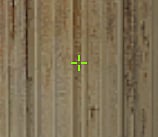
cl_crosshairthickness
This particular setting helps in adjusting the thickness or width of the crosshair. The default value of 0.5 is considered to be good enough, but if you are facing difficulties than one can increase it.

cl_crosshairgap
This particular setting helps in adjusting the distance between the crosshairs themselves. The default value is 0 but it is recommended to use a value between 1 - 2 for more clarity and a better aim.
CS:GO Dot Crosshair 2021 - Settings
Now that we have a good idea of all the CS:GO console commands required to create a dot crosshair, let’s take a look at the exact settings that a player needs to tweak in order to create a custom dot crosshair which is both comfortable and effective.
Black-White Dot Crosshair
CS:GO players who want a basic white dot crosshair with a black outline can copy and paste the following console commands into their config files,
cl_crosshairalpha "255" cl_crosshaircolor "5" cl_crosshaircolor_b "255" cl_crosshaircolor_r "255" cl_crosshaircolor_g "255" cl_crosshairdot "1" cl_crosshairgap "-3" cl_crosshairsize "0" cl_crosshairstyle "4" cl_crosshairusealpha "1" cl_crosshairthickness "1" cl_fixedcrosshairgap "-3" cl_crosshair_outlinethickness "1" cl_crosshair_drawoutline "1"
This is the most basic CS:GO dot crosshair setting which can be further modified by you as per personal preference, comfort, and need. However, some settings need to stay as they are and should not be changed to maintain aim in the shape of a dot.
These are the settings that a user can change to further modify the dot crosshair,
- cl_crosshaircolor, cl_crosshaircolor_b, cl_crosshaircolor_r, cl_crosshaircolor_g - All these settings can be changed by you to obtain the necessary crosshair colour.
- cl_crosshairgap and cl_crosshairthickness - These two settings are correlated to each other and can be fine-tuned across a few value. So if you are changing any one of these, then most likely the will have to change as well.
- cl_crosshairstyle - You can change this also, but we highly recommend that you keep this value as 4 itself. In case you change it, keep it as either 2 or 3 only.
Green Dot Crosshair
cl_crosshairalpha "255" cl_crosshaircolor "1" cl_crosshaircolor_b "0" cl_crosshaircolor_r "0" cl_crosshaircolor_g "255" cl_crosshairdot "1" cl_crosshairgap "-3" cl_crosshairsize "0" cl_crosshairstyle "4" cl_crosshairusealpha "1" cl_crosshairthickness "1.5" cl_fixedcrosshairgap "-3" cl_crosshair_outlinethickness "2" cl_crosshair_drawoutline "1"
This is the most common CS:GO dot crosshair used by players. It is a well-balanced crosshair with good visibility across all maps. Green is the most recognizable colour and the slight black outline makes it impossible for players to lose the crosshair even in front of bright textures.
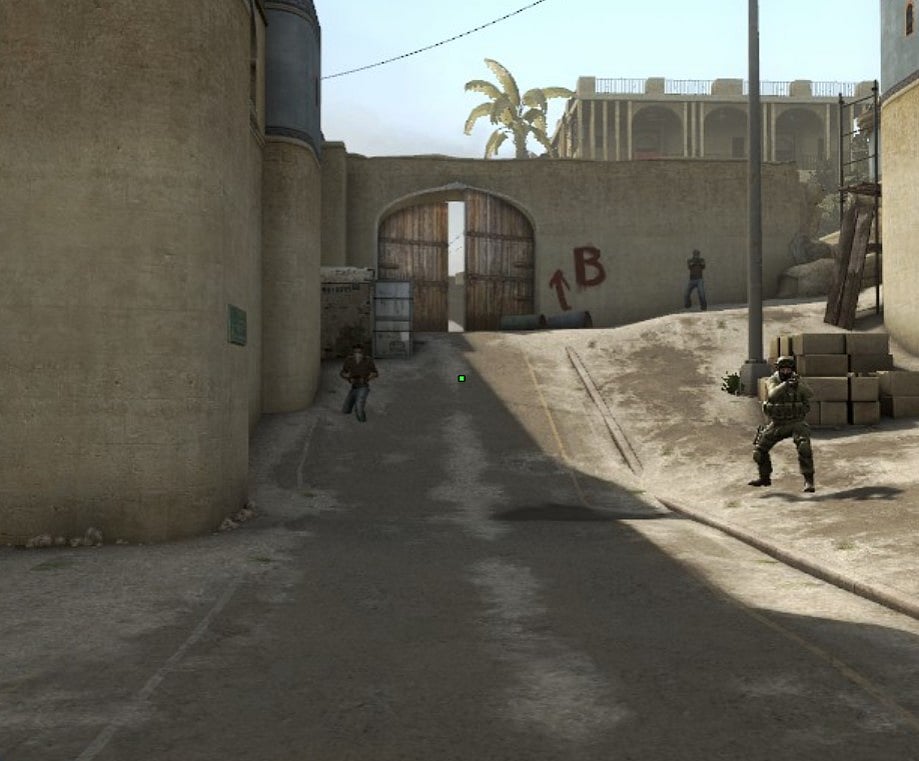
CS:GO Dot Crosshair 2021 - How To Set
Now that you know all the console commands related to CS:GO crosshairs and have even figured out how to create a dot crosshair. Let us now show you how to actually get them in-game. There are two ways to obtain a dot crosshair in CS:GO,
- If you already have a config file setup and added to your launch options, then you can modify the console commands given above if necessary and then simply copy-paste them into the config file itself.
- In case you do not have a config file then the console commands need to be slightly changed by separating them with a semicolon (;) instead of a blank space. Then you can directly copy-paste the changed console commands to the CS:GO developer console in-game and the crosshair settings will automatically be applied.
RELATED: How to Increase FPS in CS:GO With Easy Windows Registry Tweaks
