
- Mirrored map can be disabled in the game's code.
- Disabling mirrored map will make the map rotate like the PC League of Legends.
- Disabling mirrored map will change your settings into tablet mode. Check your settings before playing a match.
Riot Games’ launch of Wild Rift has been smooth sailing so far. The game is still in beta, and a few secret options like the 90-120 FPS have been kept hidden in the game’s code until they are ready to be added to the game’s settings menu. Another one of these secret options is disabling the mirrored map, so it doesn’t rotate depending on your team position.
RELATED: How to Play Wild Rift in 90 or 120 FPS
How to Disable Mirrored Map in Wild Rift
Players familiar with League of Legends PC know that Dragon Lane will always be on the bottom side of the map and Baron Lane at the top side. In Wild Rift, the lanes will swap depending on which team you are to keep the map consistent. This might confuse players who are used to playing on the PC counterpart of the game. This option disables the mirrored map and will allow you to experience the game closer to what the PC counterpart looks like.
This option is currently hidden in the game. We can access this feature by accessing the game files and disable the mirrored map in Wild Rift. This does not require any root access, no additional apps to download except Wild Rift itself.
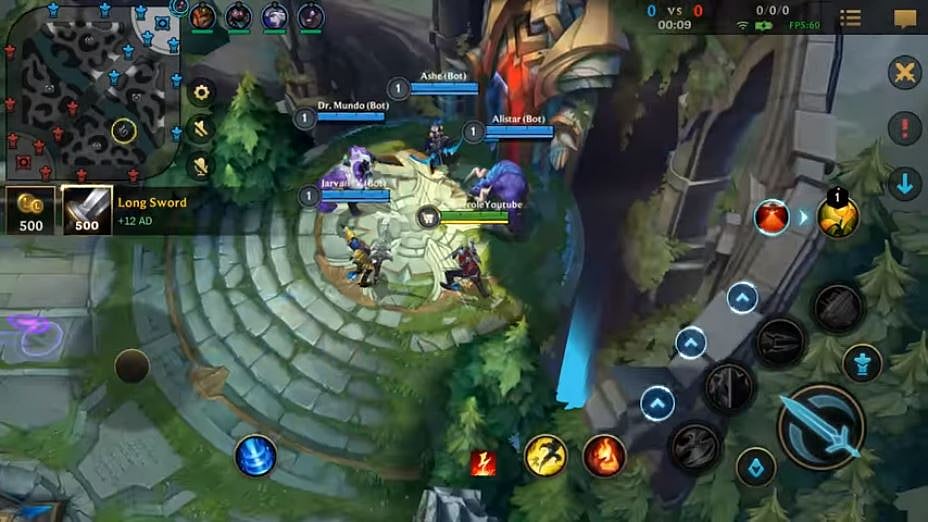
Steps on how to disable mirrored map in Wild Rift;
- Plug your phone into a Desktop Computer to access your phone’s internal storage.
- Locate your game files folder. It’s usually in the internal storage under
- Go to the folder Android > data > com.riotgames.league.wildrift > files > SaveData > Local
- Take Note that if you have other Wild Rift accounts, there will be many folders in there.
- There should be a number of folders. Find the folder that contains only the “Setting” file.
- Copy the “Setting” file and paste it on your desktop.
- Open the file called "Settings" with a text editor of your choice. Notepad also works.
- Find the text line that says "blockCameraRotate": false," Be careful not to change anything or it won’t work.
- Change it to "blockCameraRotate": true,"
- Save the file
- Copy it back and overwrite the “Setting” file.
- Play the game and test it.
- If you want to enable mirrored map again, repeat the steps but change the value to “false.”
RELATED: Why is Guardian Angel the most OP item in Wild Rift
Note: Disabling/Enabling the mirrored map will automatically change the layout into tablet mode and will automatically turn off the aim panning in the settings. Check your in-game settings before starting a match to avoid confusion.
