
Cover-Credits:
- Some Call of Duty: Mobile (COD Mobile) players have been facing “Download Configuration Failed Error,” which prevents players from playing the game.
- This issue is mostly due to network issues that hinder the COD Mobile app from connecting to the servers.
- Here is a step-by-step guide on how to fix this issue without reinstalling the game.
Some Call of Duty: Mobile (COD Mobile) players have been facing “Download Configuration Failed Error,” which prevents players from playing the game. This issue is mostly due to network issues that hinder the COD Mobile app from connecting to the servers. Despite players being connected to Wifi or Mobile Data, they can still encounter this issue, especially after a major patch update. Luckily, this issue can easily be fixed by simply force closing the game in the phone settings. Here is a step-by-step guide on how you can fix the Download Configuration Failed Error in COD Mobile.
RELATED: When Does COD Mobile Season 4 Start
“Download Configuration Failed” Error in Cod Mobile: How to Fix
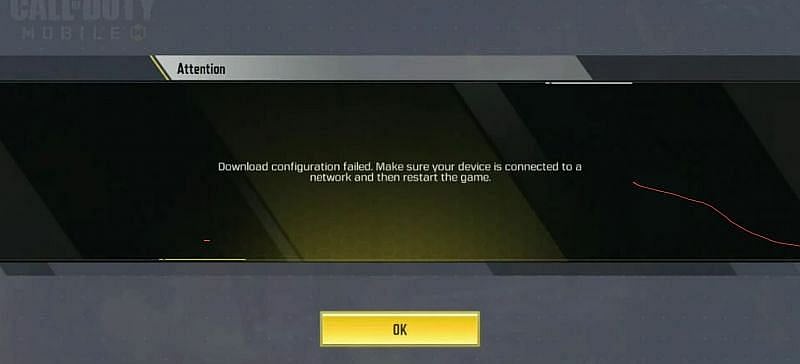
Sometimes, players can encounter an error when they launch the COD Mobile app. This error’s description states that “Download Configuration Failed Error” and forces them to restart the game. Despite being connected to a stable Wifi or Mobile Data, this error can still be encountered at random times or during a major patch update.
Fortunately, there is a simple way on how to fix this issue without having to reinstall the game on your mobile devices. Here is a step-by-step instruction on how you can fix the Download Configuration Failed Error in COD Mobile;
Fix 1: Change Your Phone’s DNS Server
1. Head to your device’s wifi settings.
2. Modify your network settings and head to your DNS settings.
3. Change your DNS to 8.8.8.8 and 8.8.4.4
4. For android 9 or higher, add private DNS and set hostname to “dns.google”
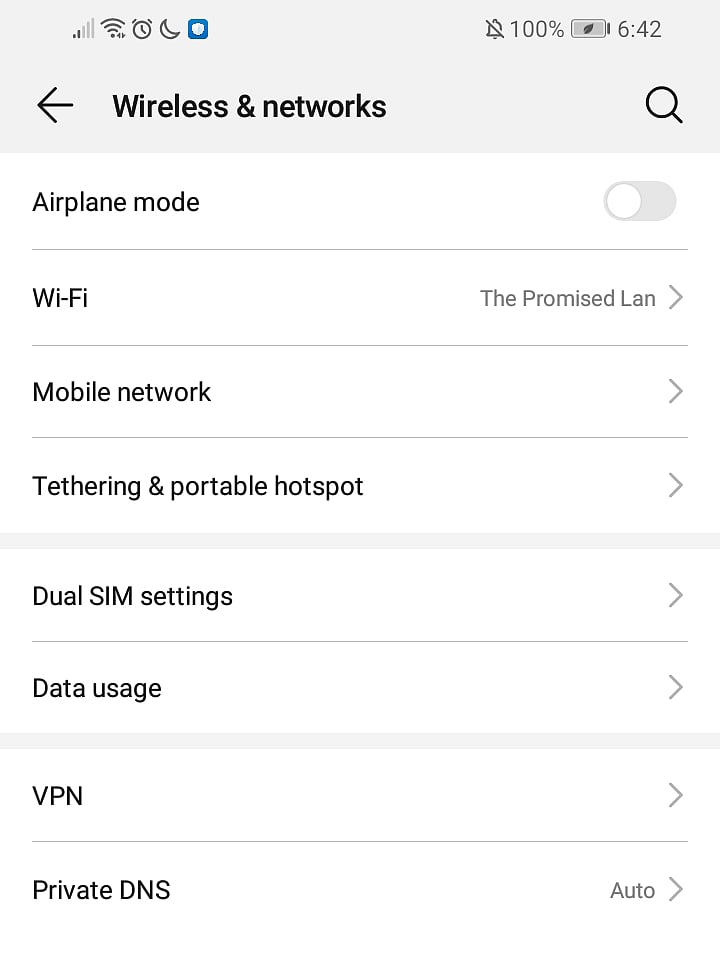
RELATED: COD Mobile: Night Mode Returns With an Added Challenge
Fix 2: Force Closing the Game
1. Head to your phone’s settings.
2. Navigate to Apps & Notifications and tap on “Apps.”
3. Find and tap COD Mobile on the list of apps.
4. Tap on Force Close to end the game’s processes.
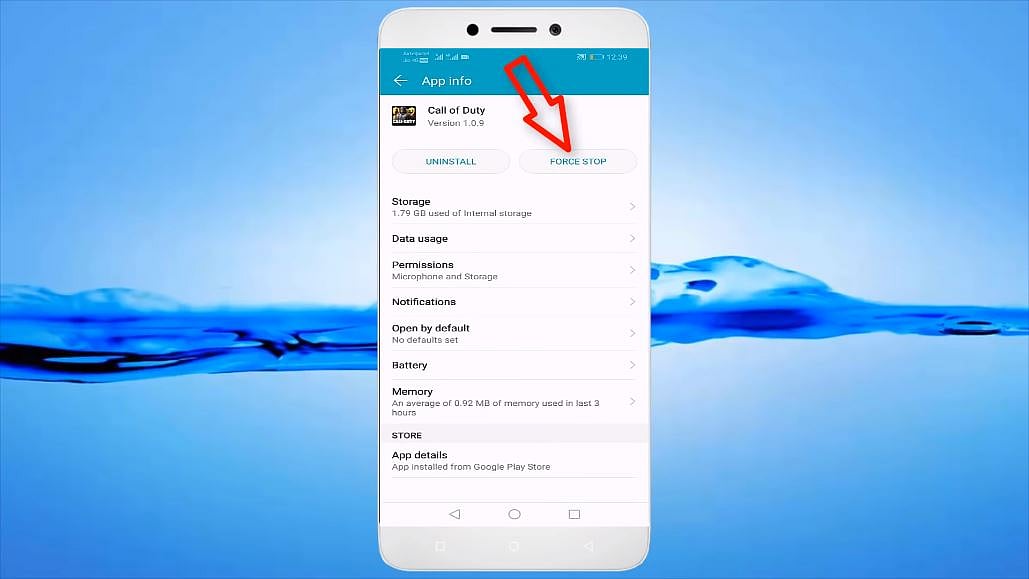
5. Click on the “Data Usage” option under the menu.
6. Make sure the Mobile Data, Wifi, background Data, and Roaming Data is turned on.
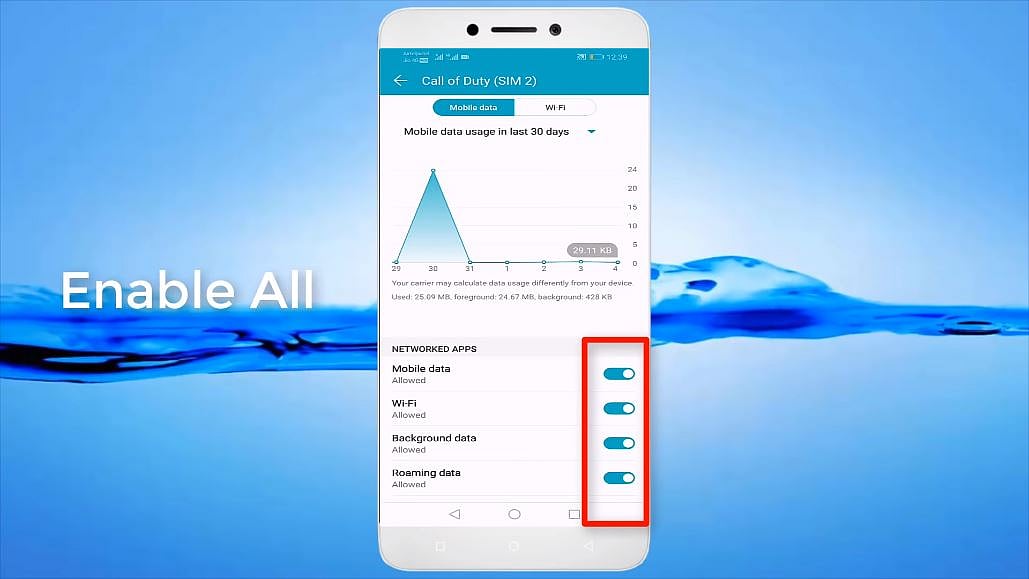
7. Run the game again and check if the issue has been resolved.
Following these steps should resolve the Download Configuration Failed Error in COD Mobile. However, this error might appear again during random occasions. If the error shows up again, you can repeat the same process to fix it.
(Image Credits: MK TECH YouTube)
