
Cover-Credits:
- The Apex Legends Code 429 error is usually caused by server maintenance and downtime and it usually requires you to wait out the maintenance window.
- If it is caused by networking issues, flushing your DNS can often resolve the issue in seconds.
- Before trying to fix the issue, always check the EA Help official Twitter account to know if the game is suffering from any downtime/server outages.
Apex Legends’ Code 429 error code is caused by network connectivity issues. If you attempt to login, the error code can show up sometimes stating “Error: Failed to connect to the server (code:429).” The Apex Legends Code 429 error is not isolated to any single platform and it can show upon PC, PS4, PS5, Xbox One, Xbox Series X|S, and Nintendo Switch. There are a few quick checks you can do to see if the servers are down or if the issue is isolated to your computer. Here is how you can fix Apex Legends Code 429 error.
Fix Apex Legends Code 429 Error
Here are the steps to fix the Apex Legends code 429 eror.
Check The EA Help Twitter account
The EA Help Twitter account notifies users whenever the servers are unavailable. If there is ongoing maintenance or the game is suffering from a server outage, you will need to wait it out before you can play the game again.
Restart Your Game and System
If you see that there is no maintenance or server issues, restart your game and system completely. After booting, try starting the game and to see if the Apex Legends code 429 error code persists.
Check for Game Updates
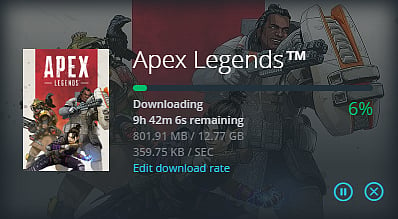
Sometimes, the Apex Legends code 429 error shows up when there are pending updates and you are not running the latest version. All you need to do is exit the game and consoles showed alert you of an update. On PC, Origin will automatically start downloading any updates. On Steam you may need to click on the Downloads section to check for any pending Apex Legends updates.
Restart Your Router/Modem and Flush DNS
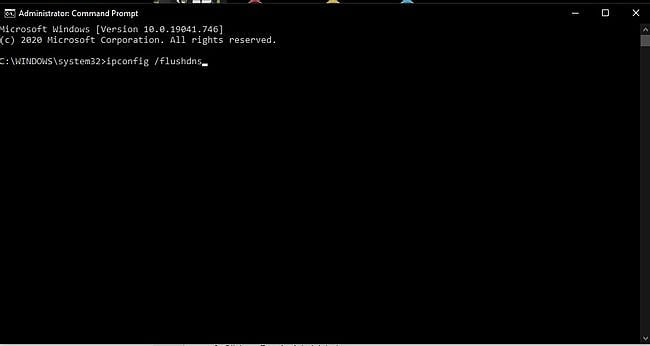
If none of the above solutions work, restart your modem/router before trying to login to Apex again. Your temporary network files may be causing issues which is why flushing your DNS can fix potential issues with how your internet is configured
- Press the Windows Key
- Type “Command Prompt” and hover on the first app result
- Click on Run As Administrator
- If asked whether to allow Command Prompt to make changes to your computer, select Yes.
- You should now get a new window with a black screen.
- Type "ipconfig /flushdns" and press Enter.
- Type "ipconfig /registerdns" and press Enter.
- Type "ipconfig /release" and press Enter.
- Type "ipconfig /renew" and press Enter.
- Type "netsh winsock reset" and press Enter.
- Restart your computer.
Contact EA Help
If none of the solutions work, try contacting EA Help via the official help portal to seek assistance with the Apex Legends Code 429 Error.
RELATED: The Apex Legends Backstory Explained: The Key Lore That Newbies Must Know
