
Cover-Credits:
- Here are the updated Sinatraa Valorant Settings that you can use in your own game and take advantage of the pro player's custom setup.
- Settings like sensitivity should be left to personal preference but ideally you want to keep sensitivity as low as possible without losing the ability to aim comfortably.
- Sinatraa plays for Sentinels and is regarded as one of the best Valorant players in the world.
Sinatraa's Valorant settings have been compiled in one place for you to copy and make use of the pro player’s setup. Sentinel’s Sinatraa is regarded as one of the best Valorant players in the world and he is currently participating in the Valorant Champions Tour. With an illustrious career history in the Overwatch League, Sinatraa made his way into Valorant last year and is one of the best flex players in the game currently. You can use Sinatraa’s Valorant settings to find the optimal configuration to get the best frames per second and have a solid crosshair that works with all weapons. Do note that copying Sinatraa’s Valorant settings might not yield the most optimal results for you as settings like sensitivity are a matter of personal preference. However, his settings should offer you insights on the kind of setup you should be aiming for to get consistent aim.
Sinatraa Valorant Settings: Key Bindings and Keyboard
Sinatraa currently uses the Logitech G Pro X MK
- Crouch - Left Ctrl
- Walk - Left Shift
- Jump - Mouse Wheel Down
- Ability 1 - E
- Ability 2 - Q
- Ability 3 - C
- Ultimate Ability - X
Sinatraa Valorant Settings: Mouse
Sinatraa currently uses the Logitech G Pro X Superlight
- DPI - 800
- In-game Sensitivity - 0.5
- eDPI - 400
- Scoped Sensitivity - 1
- Polling Rate - 1000
- Windows Sensitivity – 6
Sinatraa's Valorant Crosshair Settings
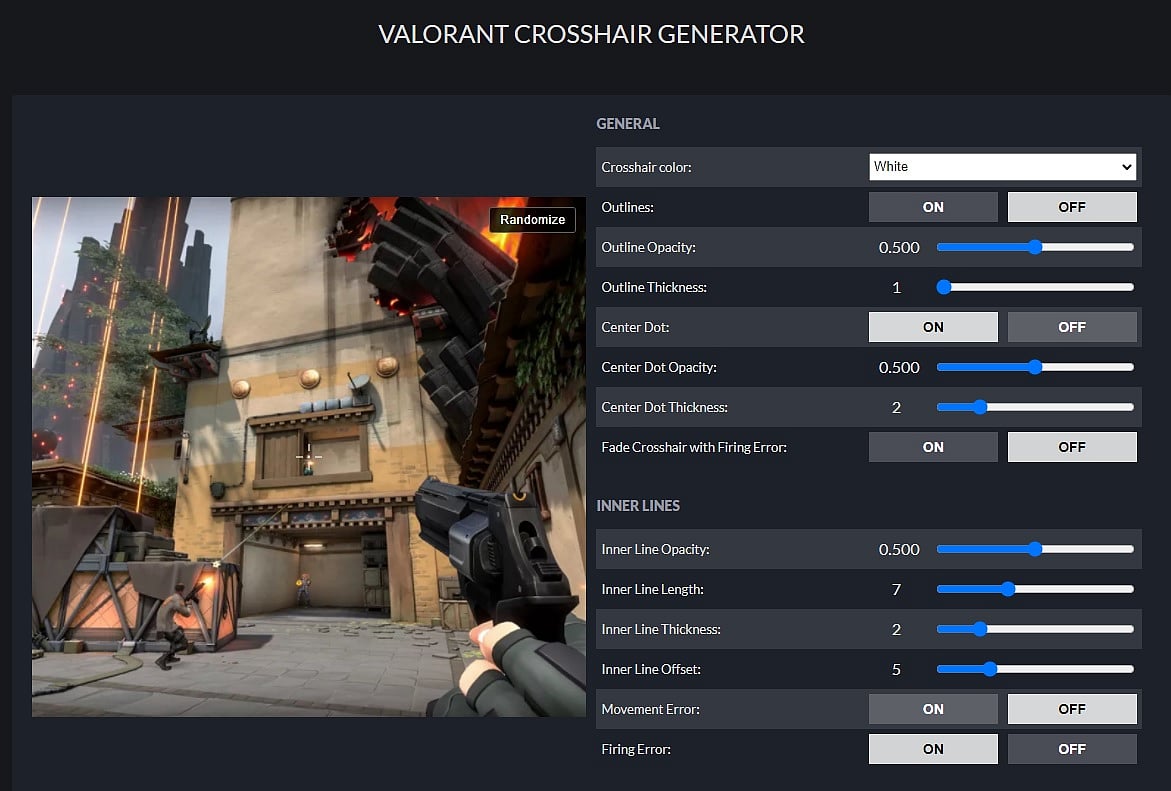
Crosshairs are a matter of personal preference, but you can find out how to make the perfect crosshair in Valorant or try out Sinatraa’s crosshair in the Valorant Crosshair Generator app and see if it suits you.
- Colour - Cyan
- Inner Lines - 1 / 3 / 1 / 3
- Outlines - On
- Outer Lines - 1 / 1 / 0 / 1
- Center Dot - Off
- Fade - Off
- Movement Error - Off
- Firing Error - Off
Understanding movement error and firing error is important if you want to see how they affect your accuracy when shooting. You can toggle both settings in the shooting range and see how they affect the crosshair visuals. If you leave both settings on, you will notice that the lines on your crosshair react to you moving or firing your weapon, making your crosshair bigger.
Map settings
- Rotate - Based on Side
- Keep Player Centered - On
- Minimap Size - 1.1
- Minimap Zoom - 0.9
- Minimap Vision Cones - On
- Show Map Region Names – Always
Video Settings
- Material Quality - Low
- Anti-Aliasing - None
- Detail Quality - Low
- Anisotropic Filtering - 1x
- Texture Quality - Low
- Improve Clarity - On
- UI Quality - Low
- Bloom - Off
- Vignette - Off
- Distortion - Off
- Vsync - Off
- First Person Shadows - Off
RELATED: Shroud Valorant Settings 2021: Crosshair, Keybinds and Video Settings
