How to Increase FPS in CS:GO - Best Settings, Boost Performance, Ultimate Guide
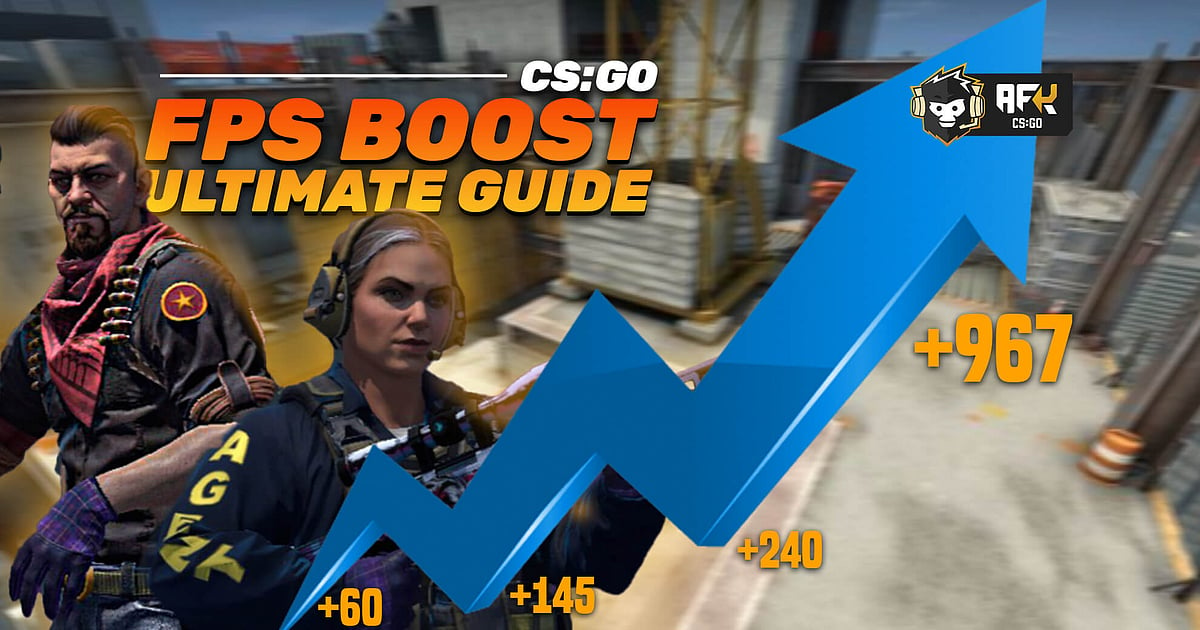
- Every CS:GO players wants the maximum possible FPS when playing the game, as it gives a significant gameplay advantage.
- The best way to boost your FPS in CS:GO is to properly optimize both your system and the game.
- Here are various methods to bring the best out of your system and positively increase your FPS by a significant margin.
CS:GO players are always looking for ways to increase their FPS (Frames Per Second) to the maximum possible limit. In order to do so, they are more than ready to stretch the systems to their peak. But this approach is quite risky, as it may lead to system failure and does not yield positive results over a long period of time. A better way to boost performance is to optimize both the game and the system properly, which automatically leads to a higher FPS while playing CS:GO. This method is more beneficial in the long run, giving players a more consistent experience across all their games.
Let’s take a look at some of the reasons that may lead to an FPS drop in the first place. We will then discuss ways to optimize both the system and CS:GO itself. The following methods will definitely lead to a boost in FPS, but the amount by which the increment will take place depends on a lot of factors including the type of system being used by an individual.
The Reason Behind Low FPS in CS:GO
Since its release in 2012, CS:GO has grown a lot over the years. The game as it currently stands has become more demanding, requiring more power from the system to run properly. This automatically leads to a drop in FPS, but this is not the only factor that results in poor system performance. Some other common reasons that affect FPS in CS:GO are,
- Constant game updates that a toll on the system.
- A lot of background processes clustering the system, basically an unoptimized system that has not been set up properly.
- The processor and graphics card, the 2 main components being poorly set up which negatively affects the system performance.
Various FPS Optimization Methods for CS:GO
To yield a higher FPS in CS:GO just boosting the hardware components to their absolute limit is not enough. Instead, optimizing both the game and the system in a proper manner is more beneficial, leading to a consistent increase in the FPS while not putting too much pressure on the system.
Graphics Card Settings: Nvidia
One of the most important things to optimize correctly when it comes to CS:GO is your graphics card settings. So all the players that use an Nvidia graphics card can go ahead an tryout these settings,
- First of all, launch the Nvidia Control Panel by right-clicking the screen on your desktop.
- Once the Nvidia Control Panel is opened, click on ‘3D Settings’ and then navigate to the ‘Manage 3D Settings’ option.
- Now, click on ‘Program Settings’ and select ‘CS:GO’ as your desired program from the drop-down menu.
- That is it, now you will be able to configure the game-specific settings which will improve your overall CS:GO experience.
- For best results and maximum FPS boost in CS:GO implement the settings as shown in the image below.
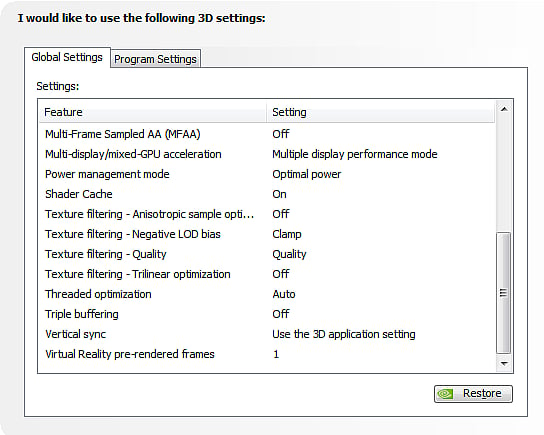
RELATED: Best Nvidia Settings for CS:GO in 2021 - Boost FPS, Increase Performance, Complete Guide
Similar to above, CS:GO players who use an AMD graphics card can implement the following settings to improve their performance,
- First of all, launch the AMD Radeon Settings by right-clicking the screen on your desktop.
- Find the tab called ‘Gaming’ on the panel and then select ‘Global Settings’.
- Once this setting is selected, go ahead and configure the settings as shown in the image below.
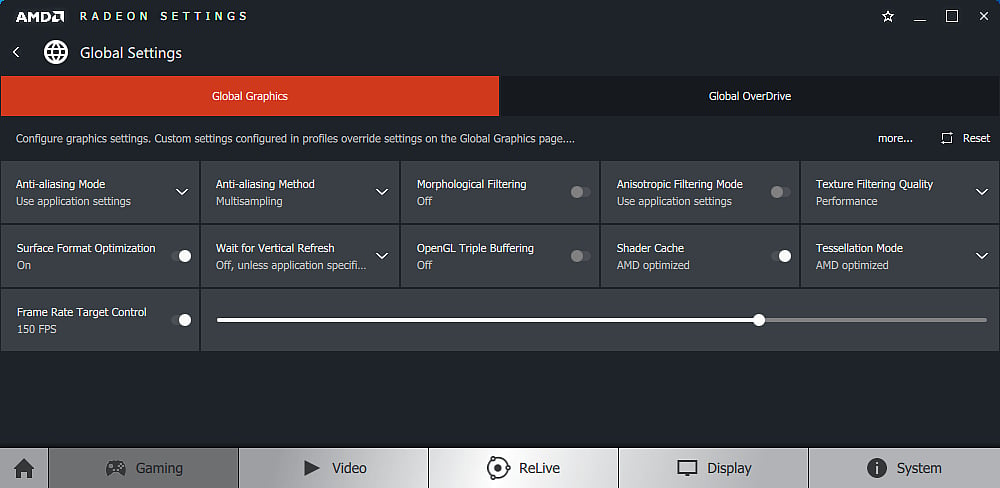
Processor Settings
CS:GO being a more processor oriented game, runs better on a system that has a better-optimized processor. To make sure that your processor settings are perfect to run the game smoothly follow the steps below,
- First, open CS:GO and then ‘shift+tab’ switching to the desktop.
- Press ‘ctrl+alt+del’ to open the Task Manager.
- Now, click on ‘more details’ to further expand this list.
- Once the list has been expanded locate the tab called ‘Details’ and click on it.
- Now, locate ‘csgo.exe’ and right-click on it and select ‘set affinity’.
- Once the pop-up opens, uncheck ‘CPU 0’ while checking everything all other options and click ‘OK’.
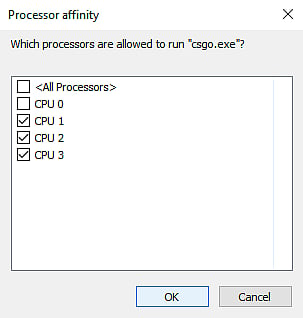
Once this process is complete, you are all set to continue playing CS:GO. However, you need to do this every time the game is opened.
Launch Commands
When it comes to CS:GO launch options the logic of one size fits all is not the right approach, as a Valve employee has himself stated that “Best launch options are no launch options. They are the most used and most tested.”
However, there are a few common launch commands that are suitable for almost all systems. So moving forward here is the best CS:GO launch option for 2021,
-novid -tickrate 128 +fps_max 0 -nojoy
In order to further boost FPS, user can try and implement the following launch option,
-tickrate 128 +fps_max 0 -novid -nojoy -fullscreen -r_emulate_gl -limitvsconst -forcenovsync -softparticlesdefaultoff +mat_queue_mode 2 +r_dynamic 0
RELATED: Best CS:GO Launch Options 2021: Boost FPS, Increase Performance, Optimal Settings
CS:GO Graphics Settings
While the external factors related to the system will definitely help CS:GO run better, a few internal graphic settings also need to be adjusted as follows,
- After opening CS:GO, click on the ‘Settings’ option provided above.
- Then click on ‘Video Settings’ and scroll down to the ‘Advanced Video Options’.
- Now, as shown in the image below. Go ahead and copy those settings as they are.
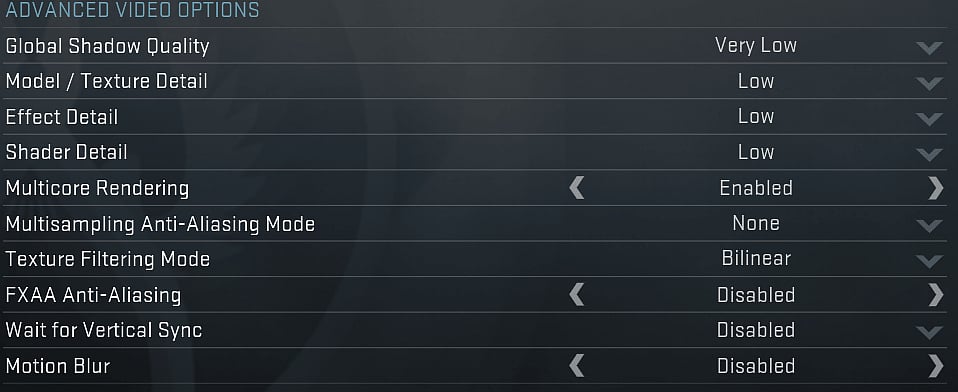
Windows Registry Tweaks
The following 3 tweaks have to be made using the windows registry to further provide an FPS boost to CS:GO,
- Switching Off Windows Game Bar - Increase CS:GO Performance.
- Turning Off Windows Game Bar & DVR From Windows Registry - Increase CS:GO FPS.
- Turning Off Windows Update - Boost CS:GO Network Traffic.
RELATED: How to Increase FPS in CS:GO With Easy Windows Registry Tweaks
Power Options
Keeping the power consumption mode especially in portable systems like a laptop turned to ‘Ultimate Performance’ is very important and necessary for the highest FPS. This can be achieved by following the steps mentioned below,
- First press the Windows key.
- Then write "cmd" and hit enter.
- Now copy the following command ‘powercfg -duplicatescheme e9a42b02-d5df-448d-aa00-03f14749eb61’ and right-click to paste it into the Command Prompt. Then hit enter.
- Once again search for "Choose a power plan" and then change it to ‘Ultimate Performance’.
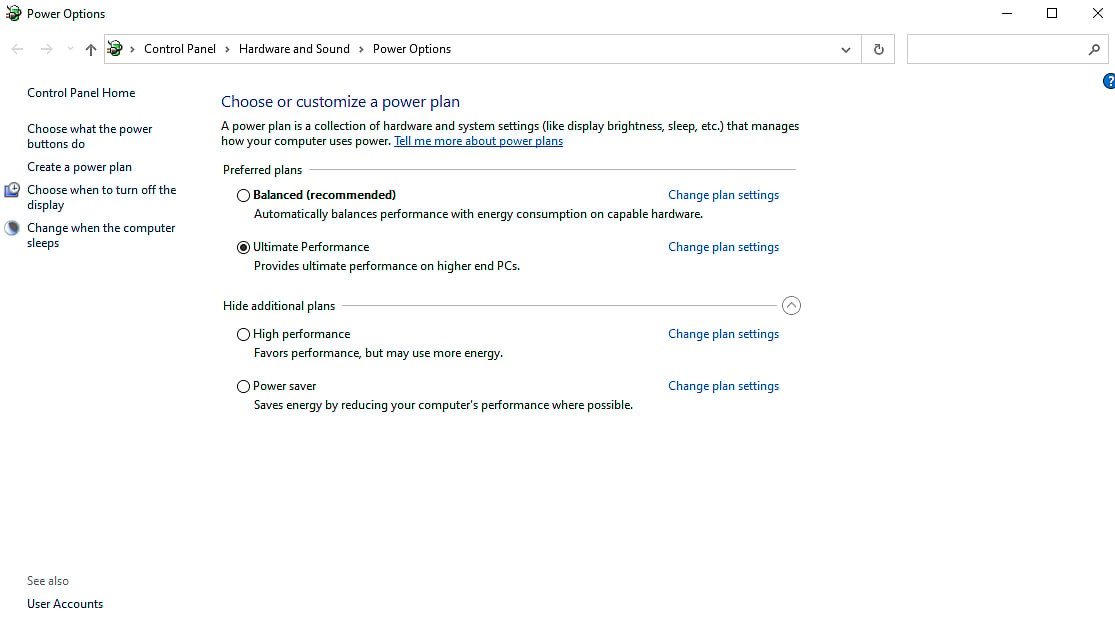
These are some of the most proven and effective methods to increase the FPS by optimizing both the system and the game properly. Apart from this, a few healthy habits that can further improve the FPS by a bit is as follows,
- Closing as many useless background programs as possible during the gaming session.
- Scan using an antivirus program frequently and keep the system clean.
- Always keeping the windows installed in the system up to date.
- Take your system apart from time to time and clean it thoroughly, especially all the vents, air intakes, and fans.
RELATED: How to Improve FPS in CS:GO by Disabling 'Muzzle Flash' From Weapons
