How To Fix Apex Legends ‘Stuck on Patching Files’ Error
Apex Legends Season 10 just dropped and a lot of players are getting the ‘stuck on patching files’ error when downloading the latest version of the game. Players have been unable to experience the new content in Season 10 because of the frustrating issue but there are some simple fixes that can resolve the issue. To fix the Apex Legends ‘stuck on patching files’ error, you need to ensure that your hard drive is not at fault, as hardware issues can cause the game to fail when updating. Here is how you can resolve the Apex Legends ‘Stuck on Patching Files’ Error.
How to fix Apex Legends ‘stuck on patching files' error
If you are running into the issues, here are potential solutions that you can try to resolve the stuck on patching files error in Apex Legends.
Solution 1: Force restart your download
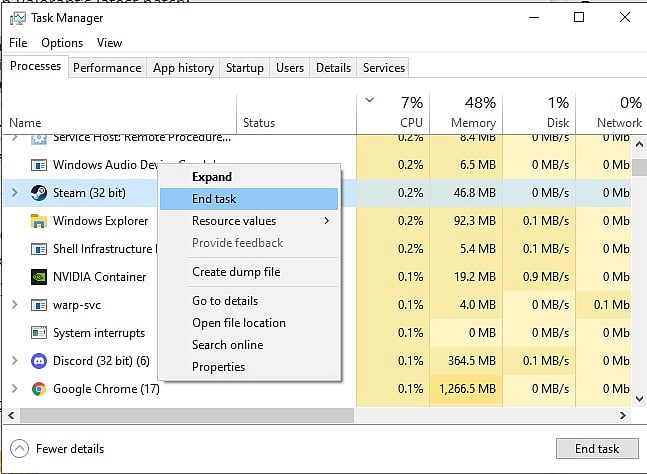
Exit Origin/Steam
Open your Task Manager (by right-clicking the Windows Task Bar and clicking "Task Manager")
Click "More details", and select the "Processes" tab
Close Origin/Steam
Restart Origin/Steam
Your download should restart and potentially fix the issue
Solution 2: Repair Game Files
You may need to repair your game files tofix the 'stuck on patching files error' in Apex Legends.
Open Steam or Origin, depending on which launcher, your game is located in.
Find Apex Legends in your Library.
On Steam: Right Click on Apex Legends > Click on Properties > head to Local Files > Click on Verify Integrity of Game Files
On Origin: Find the Gear icon next to the play button when clicking on Apex Legends in your Library and click on it. Click on the Repair button in the next popup.
The game files will now be automatically verified and any corrupt files will be removed.
Solution 3: Address potential hard drive issues
On rare occasions, the issue may be caused by a corrupt hard drive. If you are facing consistent issues in not just Apex Legends but other games as well, you might want to seek technical support and get your hard drive replaced or get a new drive. You can also consider reinstalling the game to a different hard drive as a temporary fix.

