Top Three Best PUBG Mobile Emulators
- The best way to play PUBG Mobile on PC is to download an Android Emulator and here are our top three picks.
- While PUBG Mobile can be played using emulators, note that players aren’t allowed to participate in competitive tournaments to use PC emulators.
The top three best PUBG Mobile emulators are great for fans of the game who want to go beyond the mobile gaming experience. So we’ve put together a list of the best emulators for PUBG Mobile. The best way to play PUBG Mobile on PC is to download an Android Emulator. An emulator simulates Android devices on your computer, letting you download apps you find on the Google Play Store and gives you almost all of the features of a real Android device. Some emulators are safe, and easy to install and use while others are not. The best emulators for PUBG Mobile let PC players take full advantage of the high-quality graphics, HDR HQ settings, and hardware on their systems. Our top three best PUBG Mobile emulators are:
- Bluestacks
- ARC Welder
- MEmu
While PUBG Mobile can be played using emulators, note that players aren’t allowed to participate in competitive tournaments to use PC emulators since the PC version allows faster gameplay with a keyboard and mouse, hence only use these for casual gaming. We look at how you can install and use the top three best PUBG Mobile emulators on PC:
Top three best PUBG Mobile emulators
Bluestacks
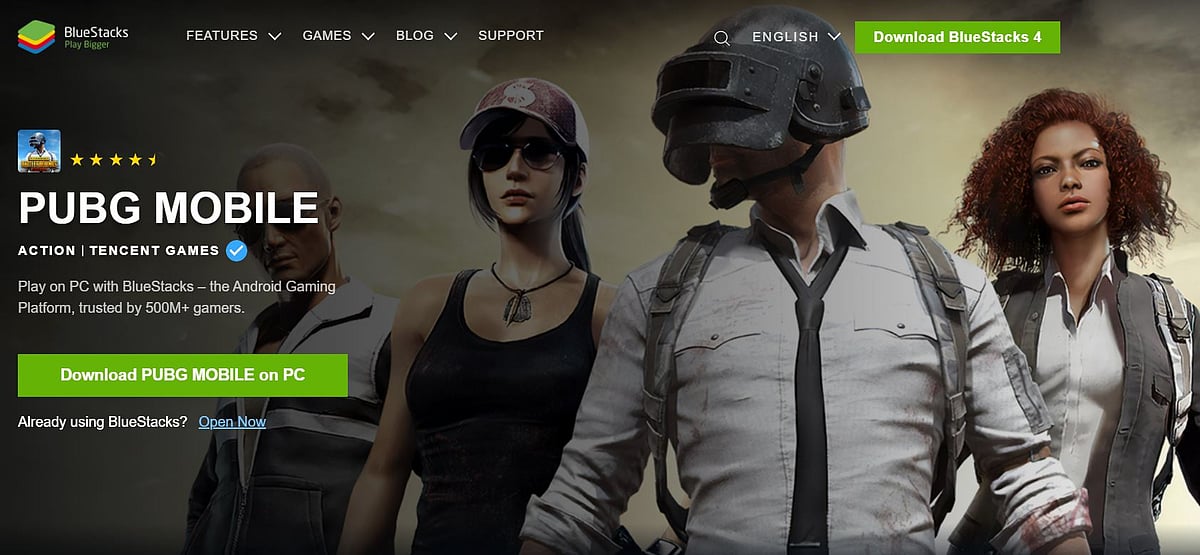
The BlueStacks App Player is an emulator designed to run Android applications including games like Call of Duty: Mobile and Free Fire on PC. It is one of the top three best PUBG Mobile emulators if you're running Microsoft Windows and Apple's macOS. Here's how you can use BlueStacks to download PUBG Mobile on PC in a step-by-step guide.
- Download and install BlueStacks on your PC by clicking here.
- Complete the Google sign-in to access the Play Store.
- Search for PUBG Mobile in the search bar.
- Select and install the game from the list.
- Click the PUBG Mobile icon on the home screen to play.
ARC Welder
ARC (App Runtime for Chrome) may be called an ‘app’ but it is still an emulator. ARC Welder allows you to run Android apps and is one of the best emulators if you’re on Chrome OS, or using the Chrome web browser making it one of the top three best PUBG Mobile emulators.
.
- Search for ‘ARC Welder’ in the Chrome Web Store or click here.
- Click the 'Install' button to get started.
- Download the PUBG Mobile APK file from a trusted APK site like apkmirror.com
- Run ARC Welder and select a directory the APK can be installed in.
- Click 'Choose' and then either select an existing location or create a new one.
- Navigate to the folder where you saved your APK files and select the file.
- Leave default options as they are and ‘Launch App’.
RELATED: Can Free Fire Become as Popular as PUBG Mobile in India?
MEmu
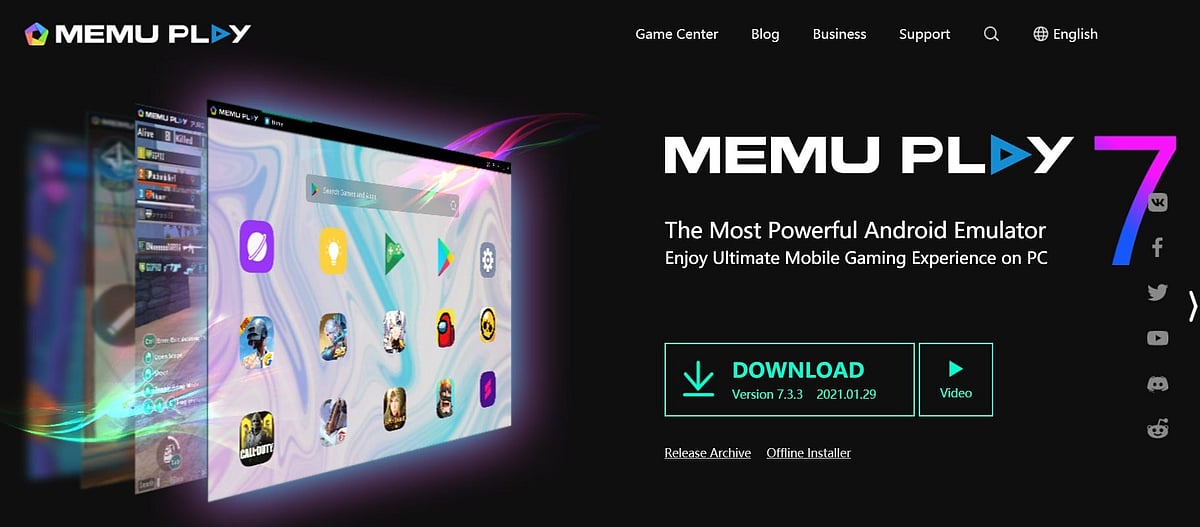
MEmu Emulator is a new emulator that has managed to become quite popular in a short span of time and made it to our list of top three best PUBG Mobile emulators. It supports 60 FPS offering predefined controls for the game. It comes with an auto-update PUBG Mobile giving you all the latest features. The system requirements for MEmu are Windows 7 or above, with a minimum of 3GB RAM. It is preloaded in Google Play Store allowing you to access any APK file. The software works on even low configuration PCs making it one of the top three best PUBG Mobile emulators.
- Download the MEmu Player for Android by clicking here.
- Install the App on your PC.
- Now Click on MEmu – Multiple Instance Manager.
- Click on Create and let the process be complete.
- Open Play Store and log in with your account credentials.
- Download and Install PUBG Mobile
RELATED: Free Fire vs PUBG Mobile: Which Game Should You Play

