How to Use Nvidia Digital Vibrance With Valorant
- If you are wondering how to use Nvidia Digital Vibrance with Valorant, the settings are not available in-game but are tucked away in your graphics card settings.
- You can edit the settings from the Nvidia Control panel and adjust the vibrancy of not just Valorant but all your games at once.
- The settings can be reverted at any time and you can tweak it manually before playing Valorant if you do not want it to affect other games.
If you want to know how to use Nvidia Digital Vibrance with Valorant, you have come to the right place. The graphics tweak makes the game look much better, and it also gives you a competitive edge as there is more contrast and enemies don’t blend in with the environment if you are playing on a lower resolution display. If you have been wondering how to use Nvidia Digital Vibrance with Valorant, you cannot change the settings in Valorant. It can be enabled in your Nvidia graphics card settings, and it will be applicable to not just Valorant but your entire system and all games that you play. Here is a quick look at how to use Nvidia Digital Vibrance with Valorant.
How to Check if You Have an Nvidia Graphics Card
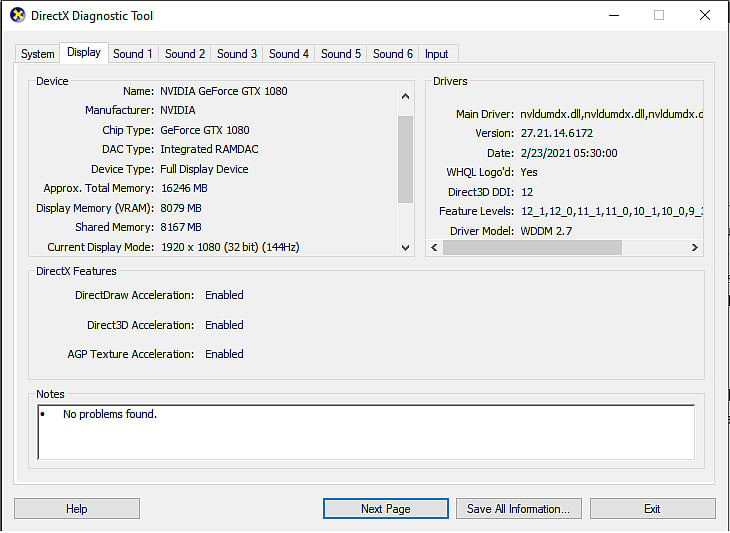
If you are wondering how to use Nvidia Digital Vibrance with Valorant but have not been able to find the control panel settings, it may be because you do not own the right graphics card needed to activate the setting.
- Click Start.
- On the Start menu, click Run.
- In the Open box, type "dxdiag" (without the quotation marks), and then click OK.
- The DirectX Diagnostic Tool opens. Click the Display tab.
On the Display tab, information about your graphics card is shown in the Device section. You can see the name of your card, as well as how much video memory it has.
How to Use Nvidia Digital Vibrance With Valorant
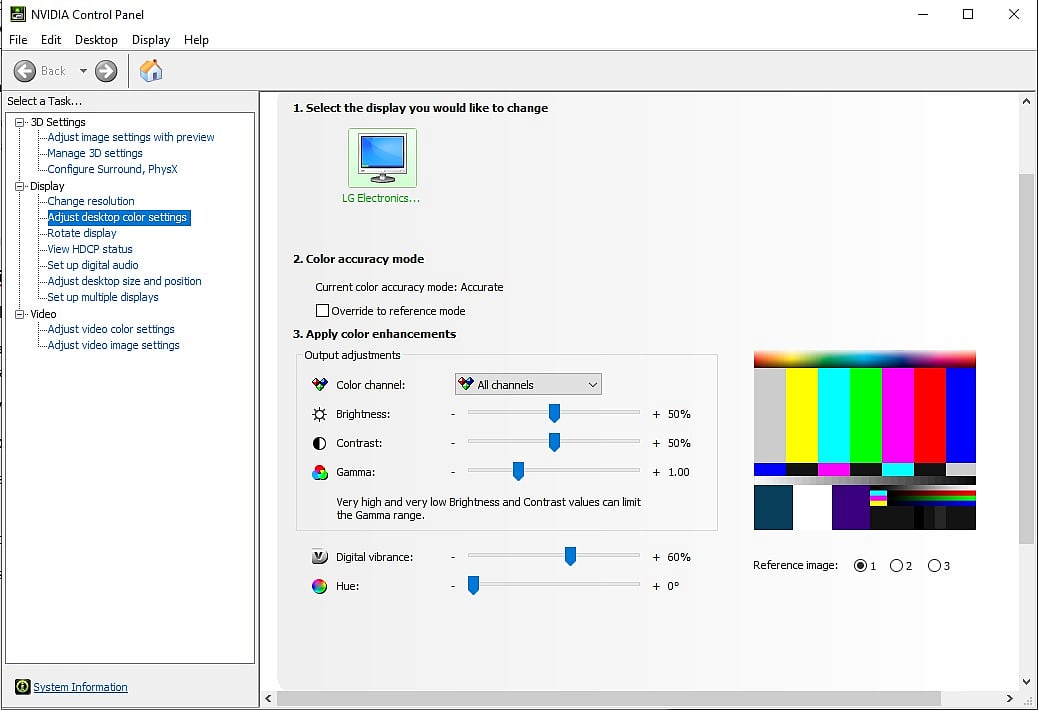
Here is how to use Nvidia Digital Vibrance with Valorant and every other game you play.
- Right-click on your desktop.
- Click on Nvidia Control Panel.
- From the NVIDIA Control Panel navigation tree pane, under Display, click Adjust Desktop Color Settings to open the page.
- If applicable, select the display on which you want to improve the sharpness of images.
- Move the Digital Vibrance slider to increase (or decrease) the crispness/richness/intensity of your desktop colors.
Should You Use Nvidia Digital Vibrance in Valorant
You should use Nvidia Digital Vibrance with Valorant only if you never tweaked your monitor settings to make the color pop out more. +60% is the recommended setting, but it can vary depending on the display you have. You should adjust the setting based on what looks good to you and helps you see better in Valorant.
Do note that the changes affect not just Valorant but also your general desktop usage and other games. If you are a professional who works with photos and videos and requires 100% color accuracy for work, it is best advised to leave the settings turned off. Turning the slider up too high can make a lot of content look oversaturated and unrealistic and hurt your desktop usage experience. Stick to a setting that makes the colors pop out but continue to look pleasant.

