How to Fix Stuttering in CS:GO (2021)?
- How to fix stuttering in CS:GO in 2021 is becoming increasingly common as Valve's shooter has not aged well and can often cause issues in modern PCs.
- Checking your network connectivity is the first thing you should do before trying other fixes.
- Updating your graphics card drivers and lowering your settings is the best way to ensure maximum performance.
How to fix CS:GO’s stuttering in 2021 is a common question because Valve’s popular shooter is designed to offer high frames per second but sometimes powerful PCs struggle with it. The game is over eight years old and it still suffers from stuttering and frame drops. If you are wondering how to fix stuttering in CS:GO in 2021, your PC hardware is not to blame in most circumstances. It is important to identify the source of the problem when facing performance issues in competitive games. We will take a look at all possible solutions on how to fix stuttering in CS:GO in 2021 and help you get great performance on any system.
How to Fix Stuttering in CS:GO in 2021
Check Network Connectivity
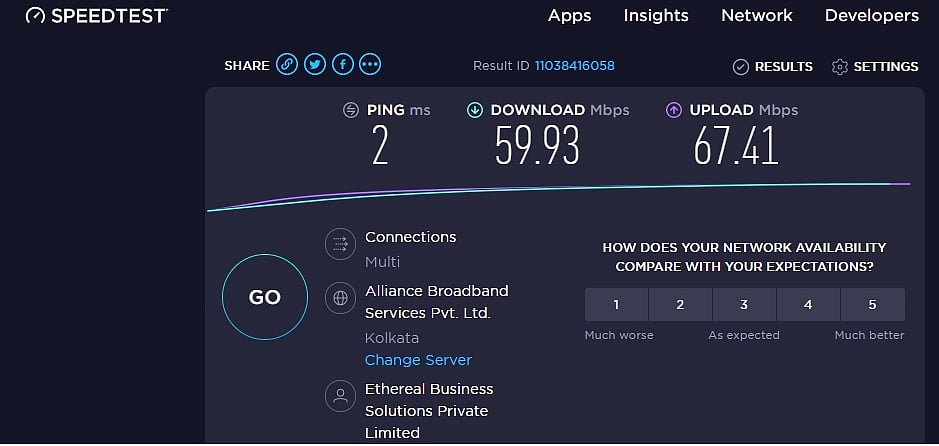
Sometimes network connectivity issues can cause stuttering in CS:GO. A quick way to check if your internet is working properly head to Speed Test by Ookla and look for any lag.
- Head to Speedtest by Ookla
- Click on Go
- Wait for results
- Compare speeds with your advertised internet plan.
If you notice that you are getting unusually low upload or download speeds your connectivity issues may be causing lag. Contact your ISP for a resolution. If you are on Wi-Fi consider swapping to a wired connection as it can often cause some lag and micro stuttering.
Apply CS:GO Beta Depot Update
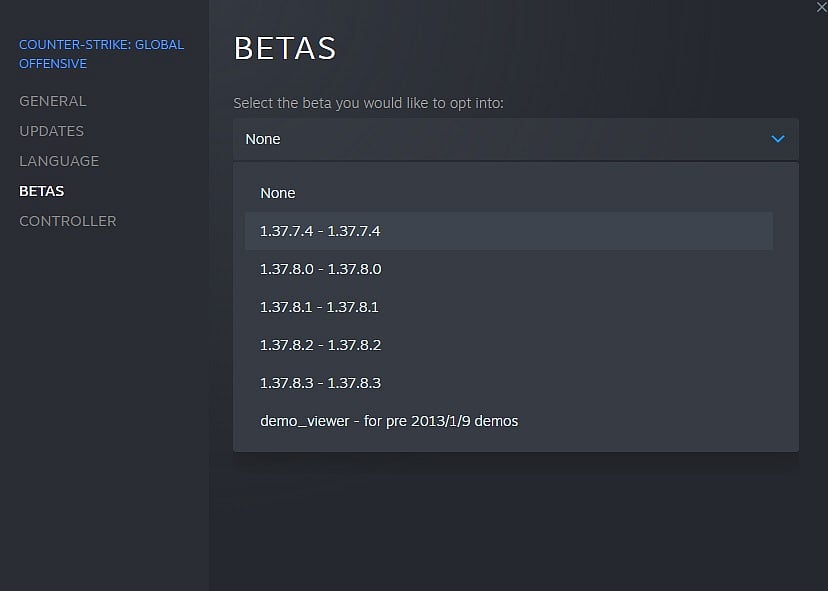
You can update to CS:GO Beta Depots if you face stuttering and see if it helps with your issue
To opt into Beta Depots:
- Open the Steam client and navigate to your LIBRARY.
- Right-click on Counter-Strike: Global Offensive and select ‘Properties’.
- Click on the BETAS tab.
- Select the beta you would like to opt into through the drop-down box.
- You will be prompted to restart your client.
- Restart your Game
You can opt-out through the BETAS tab if this doesn’t resolve your problem.
Set Launch Options
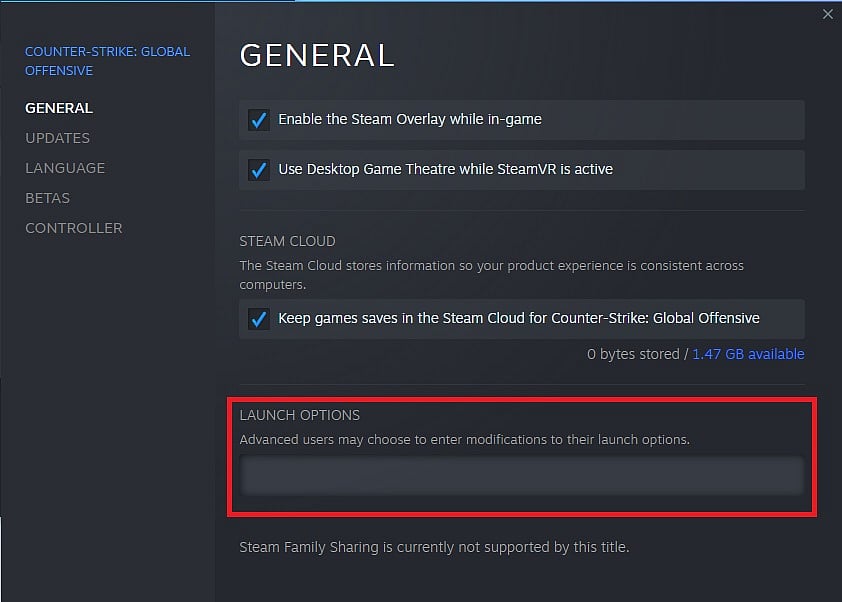
Adding some launch commands can improve performance. These settings are meant to tweak some settings and offer better performance.
- Open Steam
- Click on Library
- Navigate to CS:GO in your Library
- Right-click on the title and click Properties
- Click on Set Launch Options
- Copy and paste the following commands in quotes one by one and click Save.
- -tickrate 128 +fps_max 0 -novid -nojoy
- +fps_max 0 -nojoy -high -fullscreen +mat_disable_fancy_blending 1 +cl_forcepreload 1 -limitvsconst -forcenovsync +r_dynamic 0
Update Graphics Drivers
NVIDIA Graphics Cards (NVIDIA Control Panel Method)
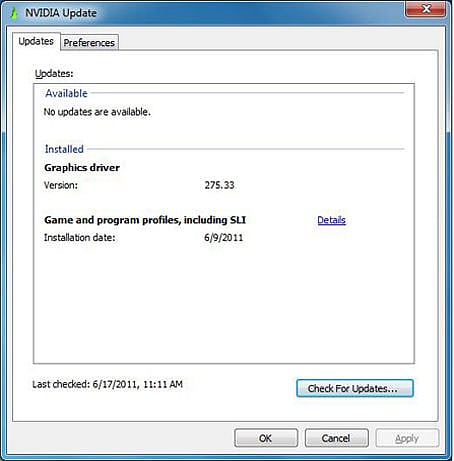
- Right-click on the Windows desktop and select NVIDIA Control Panel. Navigate to the Help menu and select Updates.
- Enable and disable NVIDIA Update. To disable, uncheck the Automatically check for updates checkbox.
- Change how often your PC will check for updates. Select your desired time period in the drop-down menu.
- Enable and disable system tray balloon notifications. To disable, uncheck the Notify me when graphics driver updates are available checkbox.
- Enable and disable beta driver notifications. To enable, check the Include beta updates checkbox.
- Enable and disable automatic game and program profiles, including SLI. To enable, check the Game and Program Profiles checkbox.
NVIDIA Graphics Cards (NVIDIA GeForce Experience Method)
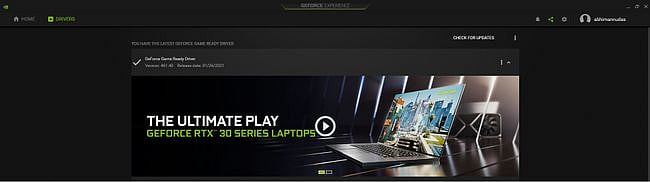
- Search for NVIDIA GeForce Experience in the Start menu.
- Click on the first result.
- Click on Drivers.
- Click on Check for Updates or Update.
- Wait for the download to complete and click on Install.
- Click on Next until the installation is complete.
AMD Graphics Cards
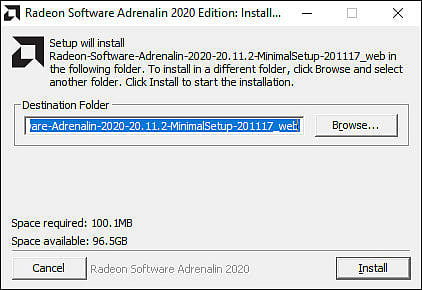
- Visit the AMD Driver and Support page and see section Auto-Detect and Install Updates for Radeon™ Graphics and Ryzen™ Chipset Drivers for Windows®.
- Click the DOWNLOAD NOW button to begin downloading the AMD Driver Auto-detect tool.
- Once the download is complete, run the file from the save location.
- When prompted, click Install to begin the setup process.
- Click Next until the update completes for your graphics driver.
Change Video Settings
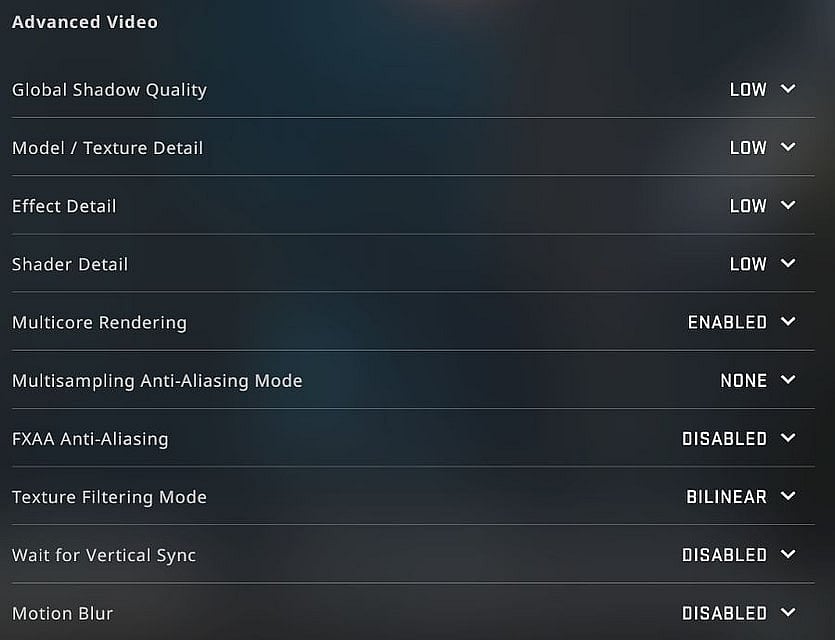
In case you have an old PC or even just an outdated graphics card, you might want to turn down some of your graphics settings. It is recommended to play at low settings anyway for best performance.
- Open CS:GO
- Head to Game Settings
- Click on Video
- Change Resolution to 1080p or lower
- Set Frame Limit to match your monitor
- Click on Advanced Video and change the following settings
- Global Shadow Quality: Low
- Model/Texture Detail: Low
- Effect Detail: Low
- Shader Detail: Low
- Multicore Rendering: Enabled
- Multisampling Anti-Aliasing Mode: None
- FXAA Anti-Aliasing: Disabled
- Texture Filtering Mode: Bilinear
- Wait for Vertical Sync: Disabled
- Motion Blur: Disabled
RELATED: Best CS:GO Launch Options 2021: Boost FPS, Increase Performance, Optimal Settings

